Backend
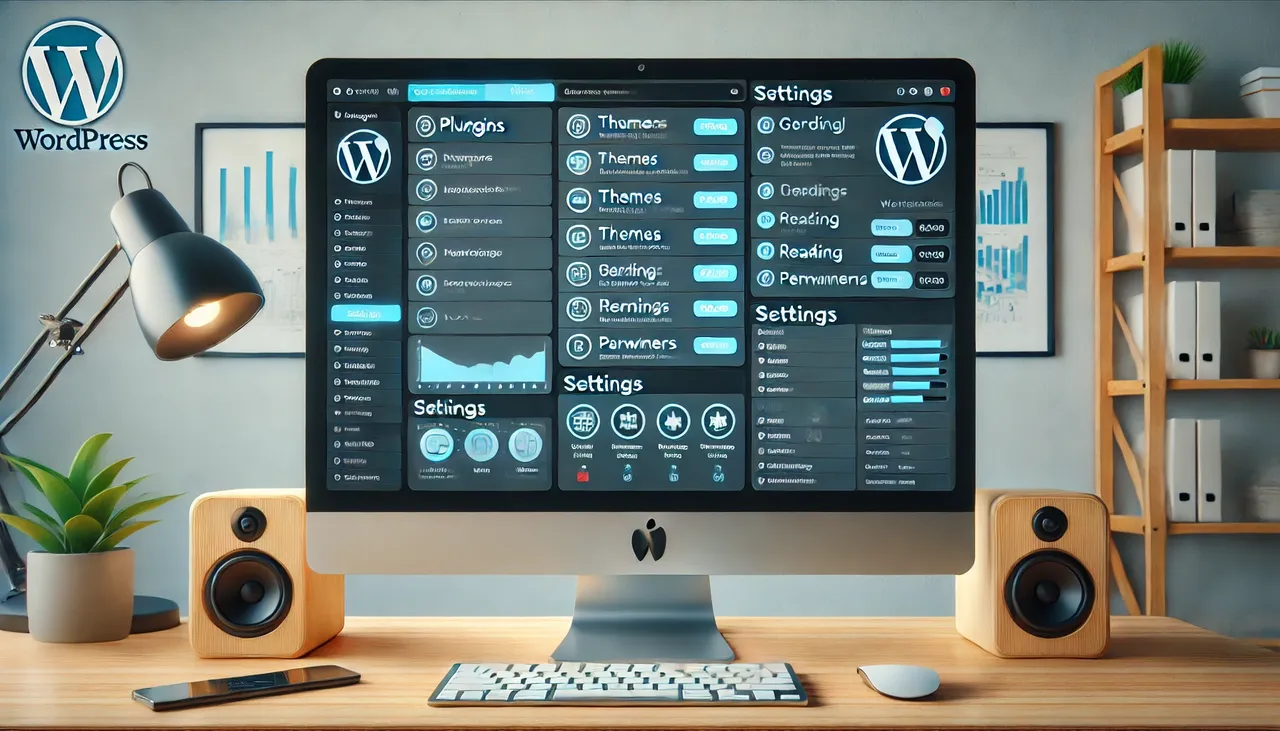
In the realm of website management, understanding the backend in WordPress is crucial for effective administration and control.
Comparable to the inner sanctum of a digital fortress, the backend serves as an exclusive area accessible solely to logged-in users.
Here, a website’s owner and team can create content, install plugins, and manage design settings.
This article aims to elucidate the intricacies of the WordPress backend, exploring its various pages and functionalities, user roles and access levels, and the distinction between the backend and the publicly visible front end.
By delving into these crucial components, this guide empowers individuals seeking to optimize their website management prowess.
Summary & Key Takeaways
Hide- The backend is the administration area of a WordPress website where logged in users can create content, install plugins, and manage design settings.
- Different user roles have different levels of access and control in the backend.
- The backend includes pages for managing posts, media, pages, comments, appearance, plugins, users, tools, and settings.
- The backend is only accessible to logged in users, while the front end is the publicly visible part of the website.
What is Backend in WordPress? The Basics of the WordPress Backend
The basics of the WordPress backend encompass its role as the administration area of a website, accessible only to logged in users, where content creation, plugin installation, admin bar, administration screens and design settings management take place.
In terms of user permissions, setting up specific access levels in the WordPress backend allows website owners to control the actions and capabilities of each user.
This ensures that only authorized individuals can perform certain tasks or access certain areas of the backend.
Customizing the backend dashboard in WordPress involves adjusting the layout, appearance, and functionality of the dashboard to suit the specific needs and preferences of the website owner.
This can include rearranging widgets, adding custom menus, and modifying the overall design to create a personalized and efficient workspace for managing the website.
Essential Pages in the WordPress Backend
Pages in the WordPress backend include Posts, Media, Pages, Comments, Appearance, Plugins, Users, Tools, and Settings.
Customizing the WordPress backend offers powerful options and settings for tailoring the backend experience.
It allows users to personalize the interface and optimize their workflow.
Enhancing backend efficiency is crucial for managing a website effectively.
Here are some tips and tools for streamlining backend tasks:
1. Streamline Content Management:
- Use bulk actions to edit or delete multiple posts at once.
- Utilize custom post types and taxonomies for efficient content organization.
- Take advantage of post formats to display different types of content in unique ways.
2. Optimize Media Management:
- Use image compression plugins to reduce file sizes without compromising quality.
- Implement lazy loading to improve page loading speed.
- Organize media files into folders or galleries for easy access.
3. Automate Backend Tasks:
- Schedule regular backups to ensure data security.
- Utilize automated spam filters to reduce the need for manual comment moderation.
- Use plugins that automate repetitive tasks, such as social media sharing or SEO optimization.
User Roles and Access in the WordPress Backend
User roles in the WordPress backend determine the level of access and control that individuals have over the website’s settings and content.
WordPress provides several user roles with different capabilities to manage user access and permissions effectively.
The Subscriber role allows users to edit their profiles and view published content.
Contributors can add and edit their own posts but cannot publish or delete them.
Authors have the ability to write, edit, publish, and delete their own posts.
Editors possess more control, including the ability to moderate comments and create categories.
Administrators have complete control over the website, allowing them to change site settings, install themes/plugins, and manage user roles.
To assign user roles in the WordPress backend, administrators can navigate to the Users page and select the desired role for each user.
This ensures that the appropriate access and control are granted to individuals based on their responsibilities within the website.
