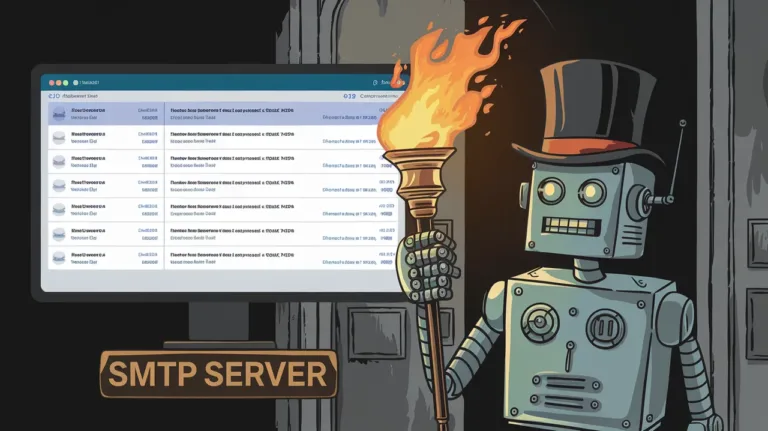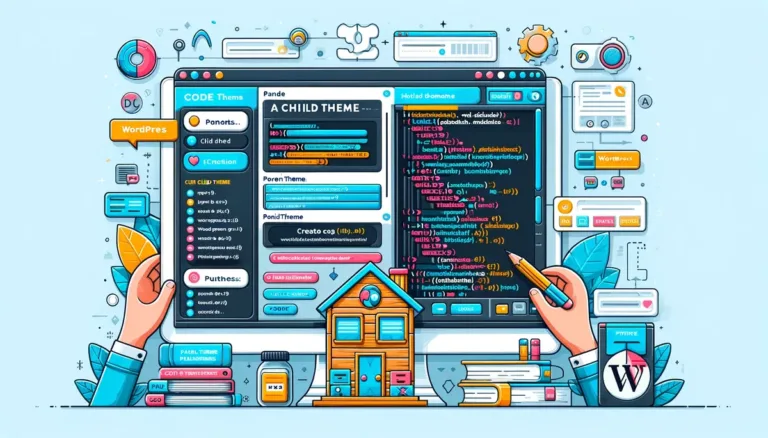15 Simple Solutions To Fix The Net::Err_Cert_Authority_Invalid Error
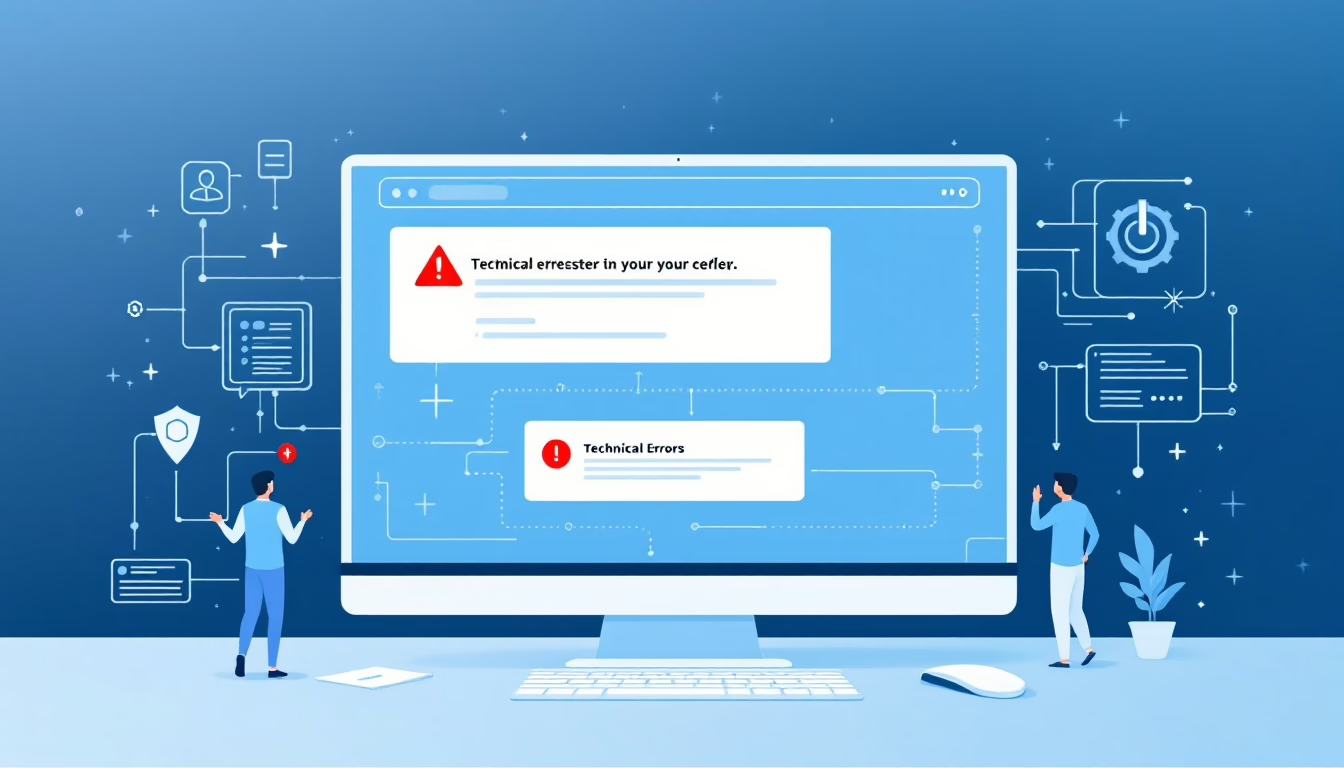
15 Simple Solutions to Fix The Net::Err_Cert_Authority_Invalid Error – The issue is that you have an SSL certificate placed on your site, but your users continually receiving the error message net::err_cert_authority_invalid.
Also read: How to Fix Chrome’s Err_Cache_Miss Error
It can be really aggravating, especially if you’ve taken the time to switch your website from HTTP to HTTPS.
What is causing this error? It varies, but there are two primary types of issues: problems with your browser or Internet connection, and problems with your website and its SSL certificate.
15 Simple Solutions to Fix the Net::Err_Cert_Authority_Invalid Error
In this essay, we’ll look at this mistake and how it manifests itself in different browsers such as Google Chrome, Firefox, and Safari.
Then, we’ll lead you through the process of resolving the problem by going over a dozen alternative options.
Fortunately, the Net Err Cert Authority Invalid error isn’t too difficult to resolve, however pinpointing the exact cause may necessitate running a few different tests.
What Causes the Error Err_Cert_Authority_Invalid?
You’ve undoubtedly installed an SSL certificate if you wish to safeguard your WordPress website. This certificate enables you to switch from HTTP to HTTPS, a more secure technique.
SSL is a must-have for any website. This is especially true for any website that deals with sensitive information such as credit cards or financial information.
If the browser detects an issue with the certificate, it will normally refuse to load the page and display an error message.
This is the Net Err Cert Authority Invalid error message.
The error could be caused by a problem with your network, device, or browser, which prevents the SSL certificate from being correctly read.
An invalid certificate on the website’s end can also cause problems.
We’ll walk you through some troubleshooting methods for both. As a result, whether you’re just browsing or operating your own website, we can assist you in resolving the problem.
What Various Browsers Display
The error message displayed will differ differently depending on the browser you use.
All of them are fundamentally the same error, described in slightly different ways.
Chrome
In Chrome, you’ll see something similar to this:
Your connection isn’t secure. Attackers may be attempting to steal information from yoursite.com (for example, passwords, messages, or credit cards).
Then, beneath that, is the actual error message:
Net Err Cert Authority Invalid.
Firefox
Typically, Firefox will notify you that your connection is unsafe and that you should return to the previous page.
Safari
In Safari, you’ll see a warning stating that someone is attempting to spoof the site. The error message Net::Err_Cert_Authority_Invalid will most likely be displayed at the bottom of the page as well.
Opera
The error message in Opera is frequently something like this:
Due to a certificate issue, Opera cannot validate the identity of the host “yoursite.com.” The server may be attempting to deceive you. Do you want to proceed to the server?
The following are more error message variations. All of these essentially signify the same thing:
- Net::Err_Cert_Authority_Invalid
- Err_Cert_Authority_Invalid
- Net Err_Cert_Authority_Invalid
- Net:Err_Cert_Authority_Invalid
- Net::Err_Cert_Invalid
- Net Err Cert Authority Invalid
Please Do Not Ignore This Message on Other Websites
Finally, don’t dismiss this error too quickly, especially if you’re visiting an external website over which you have no control.
This notice appears when the site has been compromised by hackers. If you submit any personal information (such as account names, passwords, or bank credentials), you are putting your identity at danger.
If you encounter the message Net::Err_Cert_Authority_Invalid and need to visit this site, contact the webmasters before entering any personal information. They might not even be aware of it.
What Is the Root Cause of the Err_Cert_Authority_Invalid Error?
Now that we’ve established what this issue looks like, let’s look at what produces it.
As we discussed a while ago, this mistake can arise for a variety of reasons. They are divided into two broad categories:
- Problems with your computer or network
- Problems with your website or SSL certificate
Errors in the first section are caused by problems with your computer and/or internet connection, whilst errors in the second area are caused by problems with the website’s SSL certificate.
If the problem is with your personal browser or connection, you can resolve it by changing certain settings or attempting to connect to a different computer.
If you run your own website and the problem is with your SSL certificate, you’ll need to replace it or fix any faults with the present one.
While a certificate may be properly installed, it is meaningless if it cannot be accessible by a browser.
How to Resolve the Err_Cert_Authority_Invalid Error
Here are some workarounds for this problem that we are aware of. We’ll start with the most important for general online browsing.
If you own the website that is producing the problem, your fixes will follow.
Problems with Your Personal Browser or Internet Connection
The first type of problem is with your own computer, network, or browser. These are usually easy to repair because they simply need modifying one aspect of your equipment.
1. The page was incorrectly loaded
It may appear simple, but a simple reload will often resolve a problem. If you haven’t already, try reloading the page.
You can also try closing and reopening the browser, then refreshing the page.
2. You are connected to a public network or another insecure network
Public networks (for example, WiFi at a coffee shop or library) may have restrictions that prevent web sites from loading correctly. This can also result in the Net Err Cert Authority Invalid issue.
Whether you are connected to a public network and receive the error message, try connecting to a private network to check if the problem persists. If you don’t have instant access to a private network (for example, if you’re working at a cafe distance from home), consider using your smartphone’s personal hotspot option.
You might also attempt that if you have a VPN setup. Connect to your VPN and try again. A VPN is a secure network that differs from public WiFi in terms of security standards and may allow the page to load properly.
3. You must change your time and date settings
If the date or time on your device is inaccurate, the browser will usually notify you. This erroneous data may be interpreted by the browser as indicating that the SSL certificate has expired.
Some browsers will additionally flag any wrong time/date data as indicative of a security issue and deliver a security warning in response.
To avoid problems like this, make sure the time and date are set automatically.
To change the date and time on a Mac, navigate to System Preferences > Date & Time.
To resolve the issue on a Windows PC, go to Settings > Time and Language.
4. Your browser is out of date and must be updated
You may encounter issues if you are using an old or outdated version of Chrome, Firefox, Safari, or another browser. This is one way to fix Net::Err_Cert_Authority_Invalid error.
Security vulnerabilities are closed, bugs are discovered and resolved, and other concerns are handled as browsers are upgraded. As a result, if you use an earlier version of the browser, you may experience a connection problem.
5. The operating system has become obsolete
If your computer is running an old or very outdated operating system, it is likely that it will have problems with modern websites and browsers.
The only way to solve this is to update your operating system. If you are unable to do so for whatever reason, try using an internet virtual machine such as go4hosting or ClearVM.
6. Experiment with a Different Computer or Device
Do you have another computer on hand? So, how about a smartphone? Visit the site from these devices to see if the problem remains.
If the problem persists on other devices, the issue is most likely with the website. If the problem only affects you, it is most likely caused by your browser, device, or connection.
7. Make use of Incognito Mode
Incognito or private mode is a quick approach to determine if your browser is experiencing cache or cookie issues.
- Google Chrome: Go to File > New Incognito Window to open an incognito window.
- Firefox. To open an incognito window, go to File > New Private Window.
- Safari. Go to File > New Private Window to open an incognito window.
- Opera. Select File > New Private Window from the menu.
- You can also use the Windows keyboard shortcut Ctrl+Shift+N or the Mac keyboard shortcut ⌘+Shift+N.
Navigate to the webpage after opening a new private tab. You’ll see what a “completely new” visitor sees.
8. Delete Your Browser’s Cache and Cookies
It’s possible that your browser’s cache or cookies are loading an older version of the website. This is one way to fix Net::Err_Cert_Authority_Invalid error. You can prevent this by clearing your cache and cookies.
- Google Chrome: Click the Chrome menu item in the top left corner. Then, click the Clear Browsing Data button. A new window will open. Select Cookies and Cached pictures and files before pressing the Clear Data button.
- Firefox. Navigate to the Preferences area of the menu, then to Privacy and Security, and then to Cookies and Site Data. Select the Clear Data option.
- Safari. Navigate to the Preferences section of the menu. Then, select the Privacy tab and then select the Manage Website Data button. After that, click the Reset All button.
- Opera. To access your Clear browsing data options, use Ctrl+Shift+Del ([shift] + [cmd] + [del] on Mac). Check the boxes for Cookies and site data, as well as Cached pictures and files. Finally, select the Clear data option.
Now try to access the webpage. Is the error notice still visible?
9. Join a Different Network
Sometimes the issue is simply with your network. To see if this is the case, connect to a different network. If your home or office does not have many networks, try a public location such as a library, coffee shop, or railway station. The majority of these establishments will have free WiFi.
Try using your phone instead of your computer. Connect using 4G/5G and check whether you can see the webpage.
Try accessing your website after connecting to a different network. Is the mistake still present?
10. Browser Extensions
If you use browser extensions (particularly in Chrome or Firefox), they may cause problems with the browser.
This is more common with extensions created by individuals rather than huge corporations or well-known software developers.
Try turning off all of your extensions.
In Chrome, go to Window > Extensions and make sure that every extension is gray, not blue.
Click the menu button in Firefox, then Add-ons and Themes. Select Extensions and toggle the blue toggle next to each one.
Then go to your website. Is the error corrected?
11. Turn off your firewall or antivirus software
We don’t recommend turning off your firewall or antivirus software because it exposes your network to risk. Firewalls, on the other hand, might be a source of connectivity problems.
Windows
Click the Start button, then type “Windows Firewall” into the search box. When the choice appears, select it.
Then, on the left sidebar, select Turn Windows Firewall On or Off.
Finally, select Turn Off Windows Firewall under Home or Work Network Location Settings.
Mac OSX
The actual position in Mac OSX depends on the OSX version you are using. Regardless of which version you’re on, these steps should be generally correct.
Navigate to System Preferences and select the Security icon. Then, select the Firewall tab. Click the lock icon in the bottom left corner and enter your password to unlock the page. Finally, click the Turn Off Firewall button.
Visit the page after disabling your firewall or antivirus software. Is the problem notice still appearing?
Remember to re-enable the firewall after you’re finished!
12. Disable (or enable) your VPN
A virtual private network (VPN) enables you to access to a website from another server, usually in another area of the world.
VPNs can pose connectivity challenges, especially if you connect from a remote region or a location where internet use is restricted. They can also contribute to the solution.
If you’re using a VPN, disable it and try again to access your site. Is the error message still present?
Alternatively, the problem could be with your local internet, and utilizing a VPN can allow you to try the site from a different location.
If you have a VPN, connect from a country that is far away but has unfettered Internet access. This is one way to fix Net::Err_Cert_Authority_Invalid error.
For instance, if you live in New York City, try connecting from Tokyo.
Problems with your website or SSL certificate
Do you own the website displaying the error? The issue may be with your website or the SSL certificate itself.
Let’s go over some possible options.
13. Perform an SSL test
Before attempting additional solutions, it is advisable to first test your SSL certificate. There are numerous free programs available to help you with this.
- SSL Laboratories
- ZeroSSL
If the test is unsuccessful, you will receive a variety of messages. You can see them if you scroll down, but they basically say.
- A certificate was discovered, however it did not match the domain name.
- Although the website does not employ SSL, it does share an IP address with another website that does.
- The domain makes use of a CDN, which interferes with the SSL certificate.
In other words, the domain and the SSL certificate do not match. You could possibly receive a “invalid certificate” error.
If you get an error message, try reinstalling the SSL certificate.
Because each web host handles this differently, we recommend contacting your host for specifics.
14. The Certificate Has Been Self-Signed
If you use a self-signed certificate, you will almost likely receive an error because all browsers see them as invalid.
When you buy a domain or a hosting package, most hosts make it simple to obtain an SSL certificate. This is one way to fix Net::Err_Cert_Authority_Invalid error.
You can also get one for free with Let’s Encrypt, however putting it up and renewing it takes some effort.
Paying for a premium SSL certificate is also a good option. They do not need to be replaced as frequently and provide additional protection.
If you are not technically inclined and intend to handle sensitive information (such as credit cards or personal data), it is usually best to simply purchase a premium SSL certificate.
15. The Certificate Is No Longer Valid
As previously stated, some free SSL certificates must be manually renewed on a regular basis. This is usually done every 90 days. This ensures that you retain active control over the domain.
Let’s Encrypt should send you an email if your certificate is close to expire. You can manually renew it if you are familiar with the command line. Many servers, such as SiteGround, will, however, automatically renew the certificate for you.
Conclusion
The Net Err Cert Authority Invalid error message can appear to be a perplexing and tough problem to resolve. It really isn’t.
It could just be a problem with the configuration of your computer or the public WiFi network you’re utilizing.
It could potentially be the SSL certificate you’re using if you own the website in question. While installing an SSL certificate is normally a simple process, technical issues can arise from time to time. Fortunately, finding a solution isn’t as complicated as it appears.
We guided you through over a dozen different possible remedies to the Net::Err_Cert_Authority_Invalid problem in this post. We’re confident that one of them will work!
Have you seen this mistake before? What worked best for you? Please leave it in the comments to assist other readers!