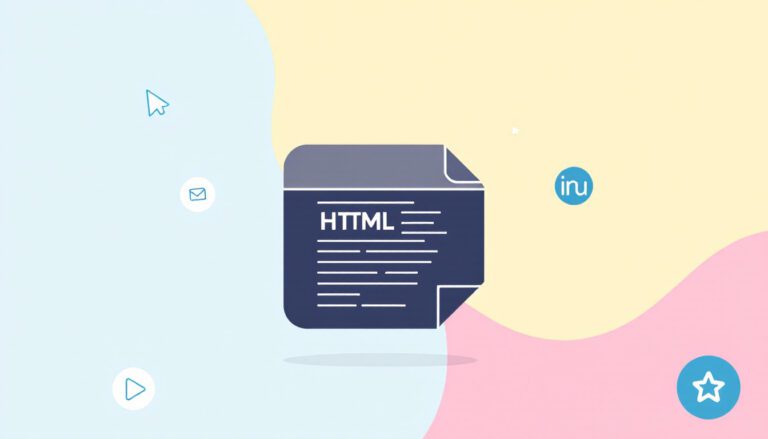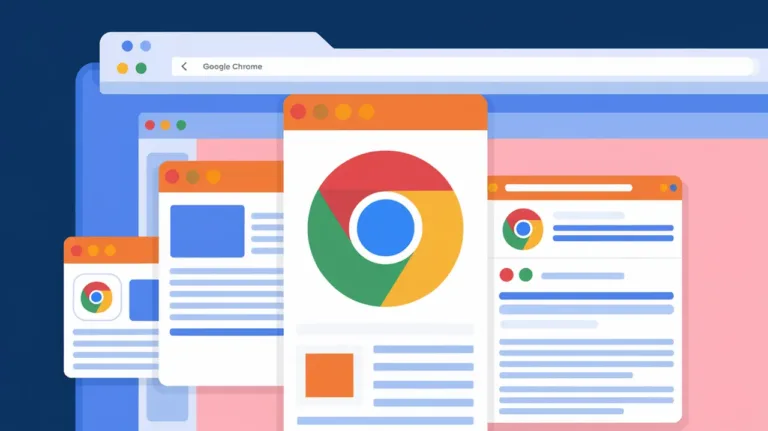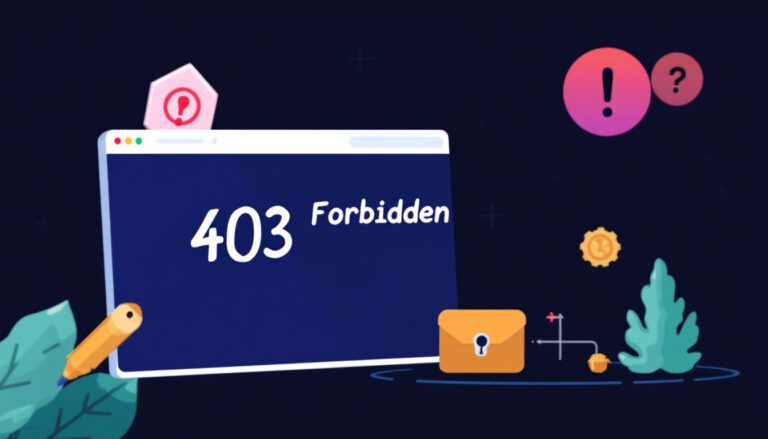What Is FTP: An Introduction To FTP For Beginners

What is FTP: An Introduction to FTP for Beginners – FTP allows you to make changes to a website as a website developer in a convenient and secure manner, even if you transfer a large number of files.
Also read: How to Fix ERR_SSL_VERSION_OR_CIPHER_MISMATCH In 2025
In this article, we’ll go over the fundamentals of FTP and how to access an FTP site.
An Introduction To FTP For Beginners
How Does FTP Function?
To establish and communicate on the network, an FTP connection requires two parties. Users must have permission to do so by providing credentials to the FTP server. That’s what does FTP stand for.
Some public FTP servers may not require authentication in order to access their files. This is a common practice in so-called anonymous FTP.
Also read: 8 Easy Ways To Fix 403 Forbidden Error
When establishing an FTP connection, there are two distinct communication channels. The first is known as the command channel, and it is responsible for initiating the instruction and response. The other is a data channel, which is where data is distributed.
To obtain or transfer a file, an authorized user will use the protocol to request that changes be made to the server. In exchange, the server will grant you access. This is referred to as the active connection mode.
Also read: 11 Ways to Fix the DNS Server Not Responding Error
If the user’s machine is protected by a firewall, the distribution in active mode may encounter issues. The firewall typically does not permit any illegal external sessions.
If this problem arises, the passive mode is used. The user establishes both the command and data channels in this mode. This option then instructs the server to listen rather than attempt to establish a connection with the user.
How to Access An FTP Site
There are three methods for establishing an FTP connection. Using a command-line FTP client, such as Command Prompt for Windows or Terminal for Mac/Linux, is a fairly simple technique. It is still used by developers today for FTP file transfers.
A web browser can also be used to communicate with the FTP server. When users need to access big directories on the server, a web browser is more convenient. However, it is frequently less dependable and slower than utilizing a dedicated FTP application.
Also read: How To Flush DNS Command In 2025
Using an FTP client is now the most frequent way to use FTP, especially for a web developer.
In comparison to the command line and web browser, an FTP client offers more flexibility. It is also more powerful and easier to manage than the other approaches.
When utilizing such a client, you can also access other functions. Users can, for example, transfer a large file and use the syncing software. That’s what does FTP stand for.
How to FTP to A Server (Connect to Hostinger FTP)
There are numerous FTP clients available. From free open-source software to expensive options. FileZilla, an open-source and widely used FTP client, will be used in this article. This explains what is FTP about.
Also read: 9 Ways On How To Fix DNS_PROBE_FINISHED_NXDOMAIN Error
You’ll need an FTP server, which we can set up with our Hostinger account.
- Login to the FTP accounts section of your Hostinger account.
- Fill out a new username and password to create a new FTP account.
- New FTP servers (Hostname) will appear in the list of current FTP accounts.
- Insert the hostname, username, and password into FileZilla and click the Quickconnect button. You can also enter a port number. Otherwise, port 21 is the default port.
- The status window will inform you whether or not you are logged in to the FTP server. These are the files on the server, as shown in the Remote Site pane.
Conclusion
So, you may now transmit and receive files from an FTP server. To access the website that you manage as a web developer, you will need to use FTP with an FTP client.
Also read: 27 Best Chrome Extension For Web Developers In 2025
Furthermore, it is simpler to create and remove directories on the server, as well as read a huge number of files.
We hope this post has helped you comprehend FTP as well as the many techniques and tools available.
This article has explained what is FTP, what does FTP stand for, how to access an FTP site, and how to FTP to a server.