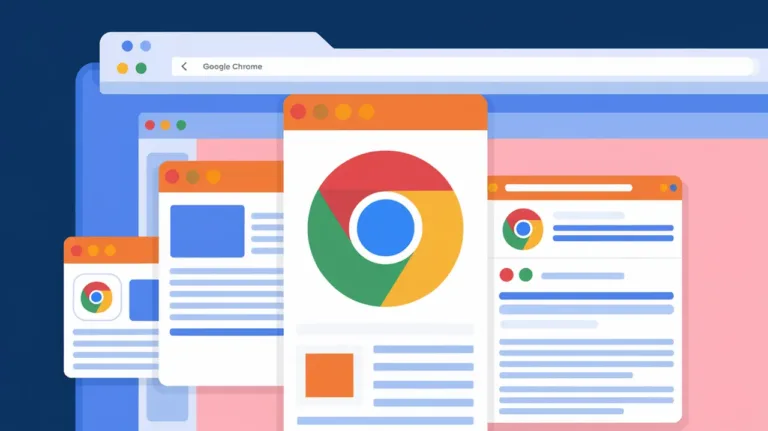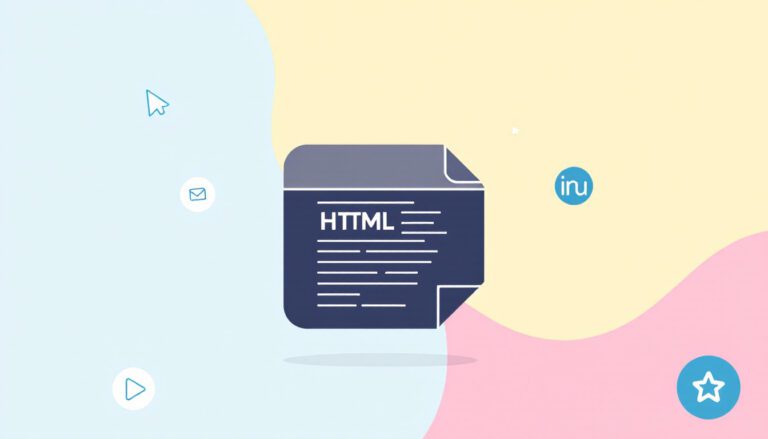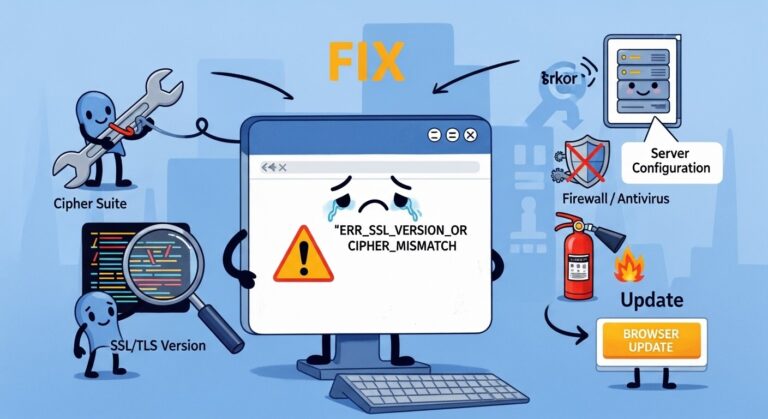How to Disable Automatic Updates Emails in WordPress

When it comes to WordPress updates, the chances of automatic updates emails from WordPress notifications leading users to unsubscribe are slim. But do we need to be informed about every single update detail? It varies.
For some, knowing the intricacies of each WordPress update isn’t crucial. These individuals might choose to disable automatic update emails, yet still benefit from the updates themselves.
This tutorial outlines two straightforward methods to turn off these update emails. But before diving into the ‘how-to,’ let’s spend a moment discussing the nature of automatic updates in WordPress.
If you’re already familiar with these updates and just need the instructions, feel free to skip ahead to the relevant section.
How to Disable WordPress Update Notifications (Code or Plugin)
Two options exist for disabling WordPress update notifications – plugins simplifying the process or our custom snippets selectively controlling notices.
Plugins completely hide alerts, or just emails, from all user roles. For more granularity over which receive alerts, coding tweaks targeting specific roles prove valuable.
Also read: How to Disable XML-RPC in WordPress
While plugins offer one-click operation, customization potential remains limited. We provide code empowering precise control to advanced users aligned with notification needs, but utilize plugins otherwise.
Below we outline main features of each method – the path taken depends on technical skill and extent of desired update notice suppression.
How to Disable Automatic Update Emails in WordPress Using Code
Alternatively tweak functions.php directly to disable notifications – feasible for technically adept users comfortable modifying code.
But remember that it’s highly recommended to create a WordPress child theme and put the following code snippet to the child theme’s functions.php file instead:
// Disable auto-update emails.
add_filter( 'auto_core_update_send_email', '__return_false' );
// Disable auto-update emails for plugins.
add_filter( 'auto_plugin_update_send_email', '__return_false' );
// Disable auto-update emails for themes.
add_filter( 'auto_theme_update_send_email', '__return_false' );Code ExplanationThe following code will disable the core updates email:
// Disable auto-update emails.
add_filter( 'auto_core_update_send_email', '__return_false' );The following snippet just disable the automatic update emails for theme updates:
// Disable auto-update emails for plugins.
add_filter( 'auto_plugin_update_send_email', '__return_false' );And finally, the following code is for disabling plugin update emails:
// Disable auto-update emails for themes.
add_filter( 'auto_theme_update_send_email', '__return_false' );Remember to backup your WordPress site first before doing anything with custom snippet code like the above.
How to Disable Automatic Update Emails in WordPress Using a Plugin
If modifying code seems daunting, plugin solutions simplify disabling all or selective update alerts.
The aptly named “Disable auto-update Email Notifications” halts emails for plugin and theme updates specifically.
WordPress core alerts remain, catering to users wanting partial rather than total suppression. Installation instantly takes effect upon activating this lightweight plug-in.
For more expansive control, “Disable WordPress Update Notifications” furnishes toggles for separately enabling/disabling alerts for Plugin Updates, Theme Updates and WordPress Core updates.
Simply toggle every category ON under Settings > Disable Notifications to globally turn off notifications. Settings reflect instantly on saving changes.
Between the two capable plugins, most users’ alert management preferences become fulfilled without coding or interface tweaks. Each caters to specific notification scopes making the process painless.