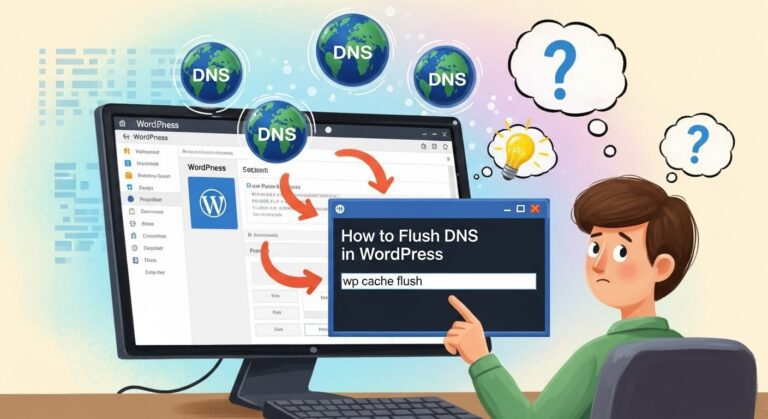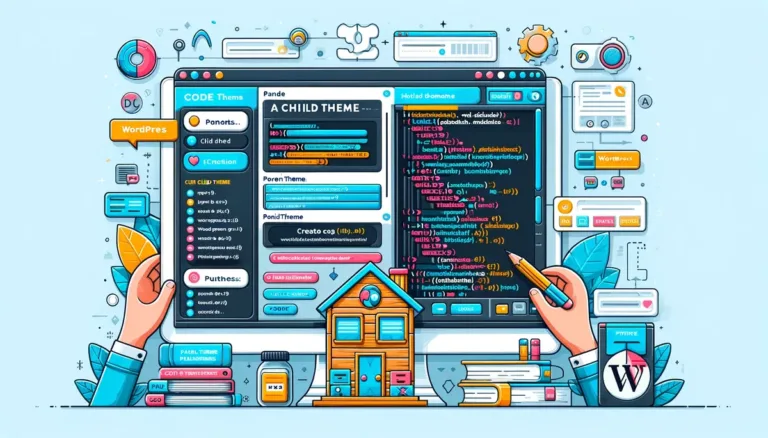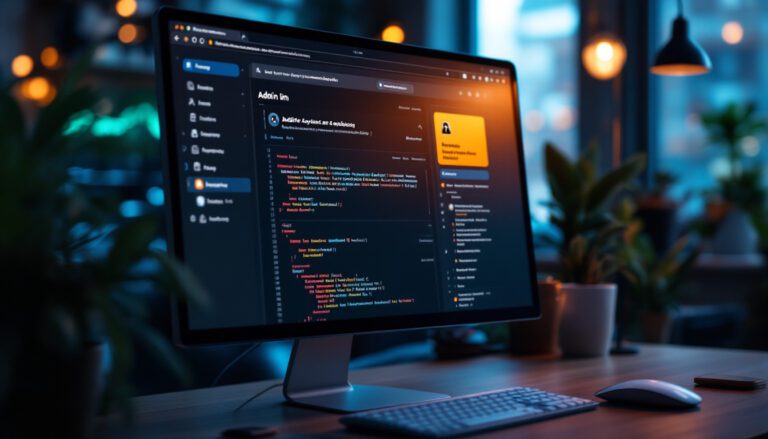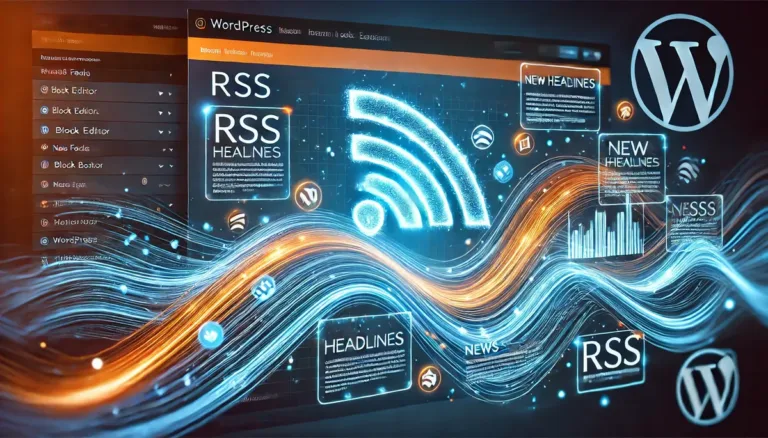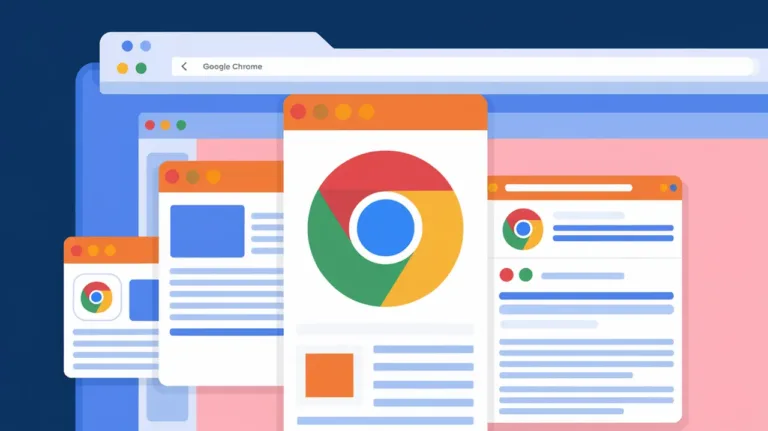How to Disable WordPress Attachment Pages

WordPress auto-generates individual frontend pages displaying every uploaded media item from images to PDFs. While occasionally useful showcasing galleries, these ubiquitous attachment pages remain thin on original content.
moreover, they clutter site architecture with excessive redundant pages diluting topic authority signals for prominent content like posts and static pages.
Eliminating the automatically generated attachment items therefore focuses relevancy strength into fewer pages rather than large swaths of minimally unique items spanning all uploaded files.
This streamlined approach concentrates rankings potency and provides cleaner information architecture devoid of hollow pages bloating overall content volume at the expense of authority consolidation.
Our following guide demonstrates fully removing the attachment pages to reinforce SEO strength derived from quality over sheer quantity along with user experience uniformity.
The process requires only basic editing knowledge to institute yet furnishes disproportionate optimization and consistency improvements in return.
How to Disable WordPress Attachment Pages and Why You Should
Attachment pages automatically generated for all uploaded media intrinsically provide minimal unique value due to their sheer volume eclipsing original content coupled with barebones information.
A site with 500 well-written articles each containing 4 images already accumulates 2000 auto-created pages diluting overall proprietary content percentage and relevancy strength.
Moreover, attachments represent thin, redundant pages competing against properly optimized articles rather than complementing them.
Eliminating the excessive attachment items therefore prevents muddying the content pool with barely useful pages while increasing authority density surrounding quality posts.
This streamlined optimization improves user experience uniformity as well through consistent navigation focusing on deliberate pages.
Visitors avoid endless series of duplicative dead-ends mismatching the curated main content which attachments often lead to currently.
With various methods at our disposal to eradicate attachment bloat, we prevent volumes from overriding merit in pursuit of favorable rankings and consumption.
The ensuing platform contains carefully conceived pages speaking cohesively rather than thousands generated indifferently.
How to Disable WordPress Attachment Pages without a Plugin using a Custom Function
Two effective alternatives disable attachments using preferential techniques absent plugins based on capabilities – a core edit creating server redirects or functions code removing associated templates universally.
To avoid conflicts, only implement one snippet as selected methodology aligning with preferences rather than simultaneous installation.
Successfully executing either results in total attachment removal yet through differing mechanisms with parameters carrying varying implications beyond scope here.
But each achieves our objective without plugins for users focused on performance.
Create a WordPress child theme or use a code snippet plugin to safely use the following code snippets.
The first solution tackles attachments on the server level by intervening in the background request cycle and redirecting silently such that navigating existing links skips attachments transparently.
This keeps user facing clues about past attachment pages for minimal disruption.
Contrastingly, deleting associated templates through functions editing intrinsically prevents attachment URLs from properly loading pages at all.
This removes foundation rather than masking like redirects through a more sweeping yet noticeable adjustment.
So based on change tolerance alongside technical inclination, either effectively strips attachments site-wide if uniquely aligned with overarching content strategies.
The singular divide becomes whether subtly concealing or entirely removing pages outright best fits your site philosophy.
Method #1: Redirect Attachment Pages to the Parent Page
Installing the following snippet intercepts attachment page loading and soundlessly routes requests to either associated parent posts or the homepage depending on original media sources.
This approach transparently shifts attachments back into the main website architecture through programmatic linking reflecting original upload contexts.
Users now access full articles when available rather than isolated, decontextualized pages.
And for media uploads not tied to any piece of content directly, homepage redirection offers a consistent experience still leading into meaningful topics.
<?php
// Redirect the attachment pages to the file itself for SEO reasons.
function explainwp_redirect_attachment_page() {
if ( is_attachment() ) {
global $post;
if ( is_a( $post, 'WP_Post' ) && ! empty( $post->post_parent ) ) {
$redirect = esc_url( get_permalink( $post->post_parent ) );
} else {
$redirect = esc_url( home_url( '/' ) );
}
if ( wp_safe_redirect( $redirect, 301 ) ) {
exit;
}
}
}
add_action( 'template_redirect', 'explainwp_redirect_attachment_page' );Core advantages include minimal surface changes through 301 redirects sustaining existing links still shared or indexed externally.
But elimination of bloated attachment pages simultaneously consolidates your overall information flow into deliberate destinations.
This both simplifies architecture through singular funnels and focuses topical strength free of thin, distraction items. So attachments dissolve discreetly when prudently ushering them into appropriate contextual hubs.
Method #2: Redirect Attachment Pages to the File
The second code snippet offers a practical solution for redirecting your attachment pages directly to the file in question. Instead of presenting a post that contains an image, this method redirects users to the image file itself.
<?php
// Redirect the attachment pages to the file itself for SEO reasons.
function explainwp_redirect_attachment_page() {
if ( is_attachment() ) {
global $post;
if ( is_a( $post, 'WP_Post' ) ) {
$redirect = esc_url( wp_get_attachment_url( $post->ID ) );
if ( $redirect && wp_safe_redirect( $redirect, 301 ) ) {
exit;
}
}
}
}
add_action( 'template_redirect', 'explainwp_redirect_attachment_page' );This approach is particularly advantageous for enhancing your images’ visibility in search engines, like Google’s image search directory. It’s an effective way to ensure your images are indexed.
However, it’s important to note that this might not be a necessary step for all websites. Typically, images are already embedded in your site’s live posts, making them easily discoverable by search engines like Google.
Method #3: Redirect via the attachment.php File
An alternative method involves redirecting your attachment pages by creating an attachment.php file in your child theme (or in your parent theme, if you’re working on a custom theme for personal or client use).
You can achieve this by inserting the following code into the file:
<?php
defined( 'ABSPATH' ) || exit;
global $post;
if ( $post && $post->post_parent ) {
wp_redirect( esc_url( get_permalink( $post->post_parent ) ), 301 );
exit;
} else {
wp_redirect( esc_url( home_url( '/' ) ), 301 );
exit;
}This snippet essentially replicates the code from option 2, with the key difference being its direct placement into a template file, outside of a function.
This specific code redirects users to the parent page of the attachment, or to the homepage if no parent page exists.
However, if your goal is to direct users straight to the attachment file, you would use this alternative code:
<?php
defined( 'ABSPATH' ) || exit;
global $post;
if ( is_a( $post, 'WP_Post' ) ) {
$redirect = esc_url( wp_get_attachment_url( $post->ID ) );
if ( $redirect && wp_safe_redirect( $redirect, 301 ) ) {
exit;
}
}When applying this method, remember that creating an attachment.php file will redirect all types of attachments, including images, videos, PDFs, audio files, etc.
If your intention is to redirect only image attachments, simply rename the attachment.php file to image.php.