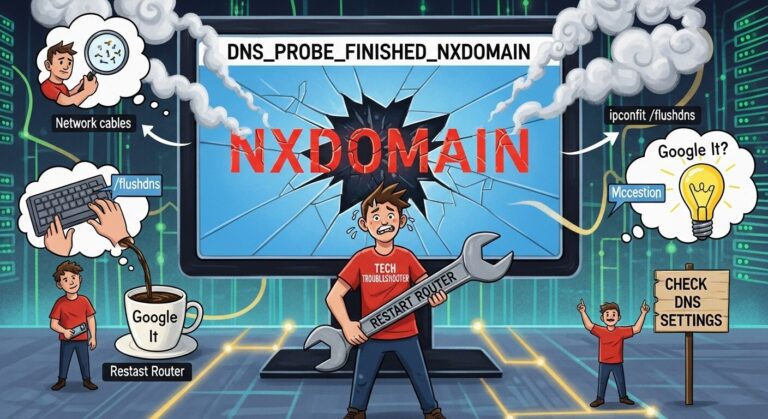How to Create a WordPress Child Theme
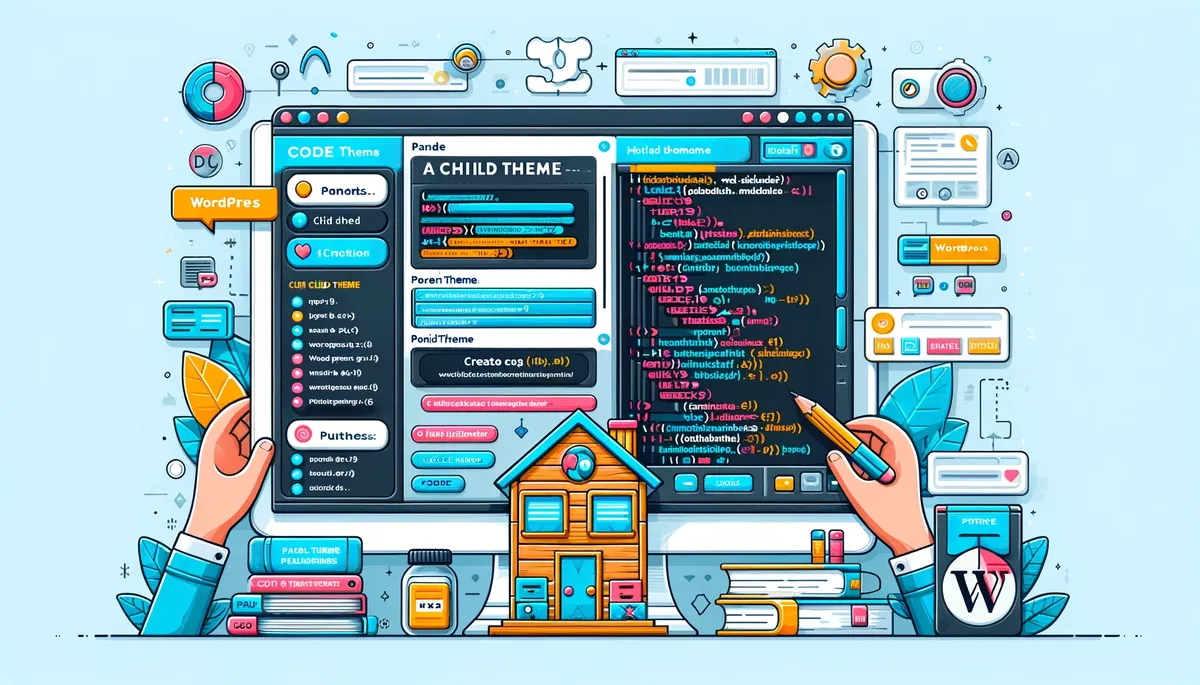
WordPress, as a dynamic content management system, offers immense flexibility in terms of website design and functionality.
At the heart of this flexibility are themes – the fundamental design elements that define the look and feel of a WordPress site.
A WordPress child theme, in this context, is a special type of theme that inherits the functionality and styling of another theme, known as the parent theme.
How to Create a WordPress Child Theme Manually: Step by Step Guide
Creating a custom WordPress child theme is a great way to customize your WordPress site without losing the ability to update the parent theme.
Here’s a step-by-step guide to create your own child theme:
Create a Child Theme Directory
In your WordPress installation, go to /wp-content/themes/.
Create a new folder for your child theme. It’s a common practice to name it as parenttheme-child (replace parenttheme with the actual name of the parent theme).
Create a style.css File
Inside your child theme folder, create a file named style.css.
Add the following code at the top of the file:
/*
Theme Name: My Child Theme
Theme URI: https://explainwp.com/
Description: My Child Theme Description
Author: ExplainWP
Author URI: https://explainwp.com/
Template: twentytwentyone
Version: 1.0.0
*/
Modify the details to suit your child theme. The Template line is crucial – it must match the directory name of the parent theme.
Create a functions.php File
In the same directory, create a file named functions.php.
Add the following PHP code to enqueue the parent and child theme stylesheets:
<?php
add_action( 'wp_enqueue_scripts', 'explainwp_theme_enqueue_styles' );
function explainwp_theme_enqueue_styles() {
wp_enqueue_style( 'parent-style', get_template_directory_uri() . '/style.css' );
wp_enqueue_style( 'child-style', get_stylesheet_uri(),
array( 'parent-style' ),
wp_get_theme()->get('Version')
);
}
?>
This code first enqueues the parent theme’s stylesheet, then the child theme’s stylesheet.
Activate the Child Theme
Log in to your WordPress dashboard.
Go to Appearance > Themes.
You should see your child theme listed there. Click on the ‘Activate’ button to use your child theme.
Customize Your Child Theme
Now, you can add custom CSS to your style.css.
You can also override any file from the parent theme by copying it to the same path in your child theme directory.
Further Customization
To add custom PHP functions, edit the functions.php file.
For more advanced customizations, you can include templates, JavaScript files, and more.
Remember, any modifications you make to the child theme will be preserved even when you update the parent theme. This makes child themes a safe way to make changes without losing them in future updates.
How to Create a WordPress Child Theme Using Online Tools
There are various online tools on WordPress child theme generator to easily and automatically create child theme for you.
Here are the online tools you can use to generate a child theme:
- WordPress Child Theme Generator
- If you’re using Astra theme, then use the Astra Child Theme Generator.
- If you’re using Divi, then use the Divi Pixel child theme generator.
Understanding WordPress Child Themes: A Comprehensive Guide
As a WordPress expert, I often emphasize the importance of using child themes in website development. In this article, we’ll delve deep into what WordPress child themes are, their significance, and why they are a crucial part of your WordPress toolkit.
Child themes are a crucial tool for WordPress developers and enthusiasts alike. They offer a safe and efficient way to make changes to a site’s design and functionality without affecting the core structure of the parent theme.
This concept is vital in the WordPress ecosystem, especially for those who wish to customize their site extensively while keeping the option of easily updating the parent theme.
What is a WordPress Child Theme?
A WordPress child theme is essentially a sub-theme that inherits the functionality, features, and styling of another theme, known as the parent theme. Child themes are a safe way to modify, customize, and enhance an existing WordPress theme without altering the original theme’s code.
Why Use a Child Theme?
The use of child themes in WordPress development is not just a matter of convenience but a best practice recommended by WordPress.org itself.
The primary reason is the preservation of customizations. When a parent theme receives an update, any direct changes made to its files are lost.
Child themes circumvent this issue by safely storing all custom modifications separately, ensuring that they persist through updates.
Moreover, child themes serve as a learning tool for those new to WordPress development. They provide a sandbox environment where one can experiment with code changes and understand the workings of WordPress themes without the risk of breaking the site.
- Safe Updates: One of the primary reasons to use a child theme is to preserve your customizations when updating the parent theme. Without a child theme, any customizations made directly to the theme files would be lost upon update.
- Fallback Safe: Since child themes inherit the parent theme’s functionality, you have a fallback if something goes wrong. This reduces the risk of a completely broken site due to coding errors.
- Easy Customization: Child themes provide a straightforward way to make changes to the design and functionality of your site. You can add or modify CSS, create custom templates, and add unique functions.
- Development Best Practices: Using a child theme aligns with WordPress development best practices, ensuring compatibility and performance optimization.
For more information, read the extended comprehensive explanation about WordPress child theme.
Key Components of a Child Theme
- style.css: This is the primary stylesheet file. It must include a commented section at the top that contains the child theme’s details, including its relationship to the parent theme.
- functions.php: This file is used to add or modify the PHP functions of your WordPress site. A child theme’s
functions.phpis loaded in addition to the parent’sfunctions.php, not in replacement of it. - Template Files (Optional): You can include any template file from the parent theme in your child theme and modify it as needed. This could include files like
header.php,footer.php,single.php, etc.
Conclusion
WordPress child themes are a powerful and essential tool in WordPress development. They allow for customization and personalization while maintaining the integrity and update-ability of the parent theme.
Whether you’re a beginner or a seasoned developer, using a child theme can greatly enhance your workflow and the overall functionality of your WordPress site.
By leveraging child themes, you ensure that your customizations are sustainable, manageable, and updatable, keeping your site’s design and functionality fresh and in line with the latest web standards.