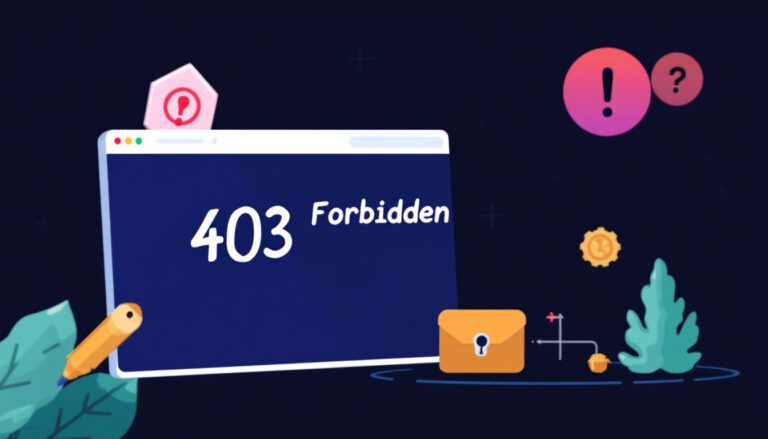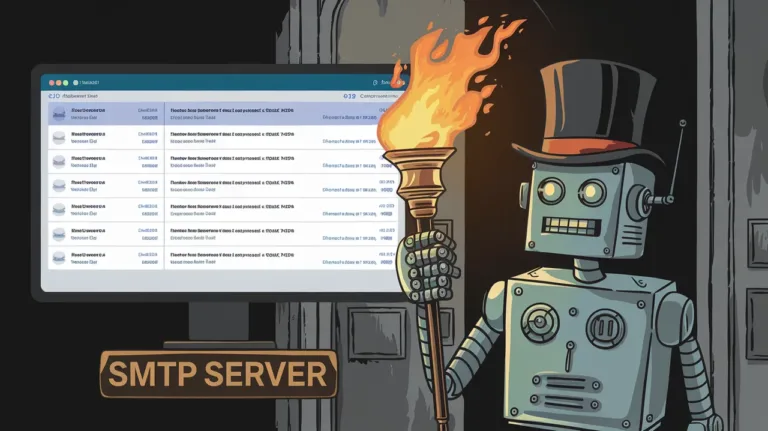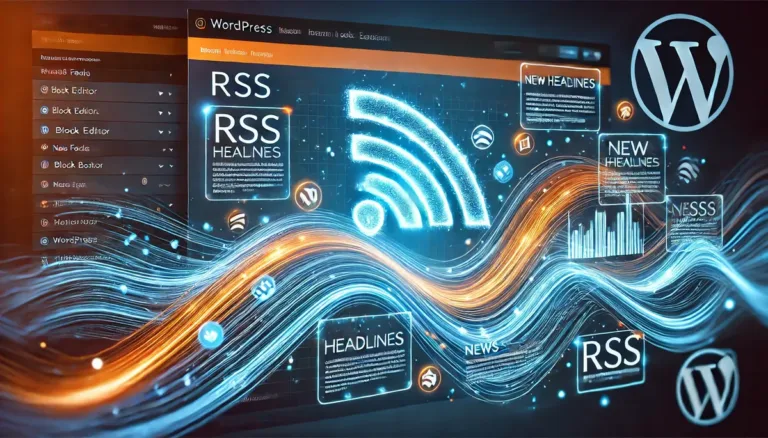How to Remove WordPress Version Number

Understanding your WordPress version number is crucial because it can reveal any known vulnerabilities. This information is not only useful to you but also to potential hackers.
If they know your vulnerabilities, it becomes significantly easier for them to exploit your website.
Online resources often list WordPress version numbers alongside their respective vulnerabilities.
This is why one of the key recommendations in WordPress security best practices is to conceal your WordPress version number.
Taking this simple precaution can greatly enhance your site’s security.
In this article, we’ll show you practical and straightforward methods to hide your WordPress version number.
But first, let’s explore why displaying your WordPress version number can make your site more vulnerable.
Ensure a child theme first for safe WordPress customization. Our child theme tutorial details creating one so edits don’t impact parent themes. Changes survive parent theme updates using this method.
How to Hide WordPress Version Number Manually?
You can remove WordPress version number with a very simple code snippet which you can place in your child theme’s functions.php or code snippet plugin:
add_filter('the_generator', '__return_empty_string');The above code snippet will remove WordPress version number from your site’s frontend and feeds.
The Hidden Dangers of Revealing Your WordPress Version Number
Many underestimate the significance of the WordPress version number, not realizing it can be a key piece of information for hackers.
While it may not seem as critical as user data or login credentials, the version number can still expose your site to risks.
Publicly displaying your WordPress version can inadvertently invite version-specific attacks. If your website is regularly updated, this might not pose an immediate threat.
However, for sites running on outdated versions, it becomes a potential vulnerability. Hackers often target known weaknesses in specific WordPress versions to gain unauthorized access.
Therefore, it’s wise to keep your version number private, especially if your updates aren’t current.
Identifying Your WordPress Version Number: A Hacker’s Approach
If your WordPress version number is not concealed, it can be easily retrieved in several ways, such as through the RSS feed, the WordPress readme file, or the page source.
Examining the Site’s Page Source
A simple yet effective method for anyone to discover your WordPress version is by inspecting your site’s page source. WordPress includes the version number in the page code by default.
This is done through the wp_generator() function, which is called during the wp_head() hook execution. The resulting code in your page’s source might look something like this:
<meta name="generator" content="WordPress 2.8.1" />
Accessing the RSS Feed
Your WordPress version can also be found through your site’s RSS feed. By navigating to a URL like `https://www.yourwebsite.com/feed/`, one can view the version number as it often appears within the feed’s content.
Scouring the Readme File
Another tactic used by hackers is to check the WordPress readme.html file. Like the RSS feed method, accessing the readme file involves simply entering a URL, such as `https://www.yourwebsite.com/readme.html`. If the file is accessible and the site is unsecured, the browser will display the WordPress version.