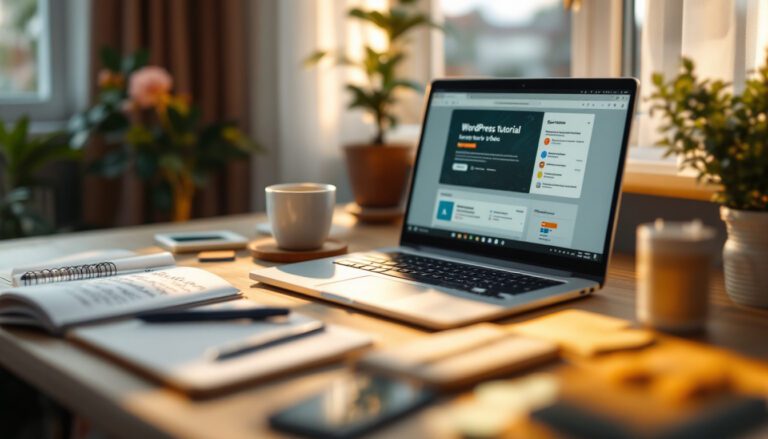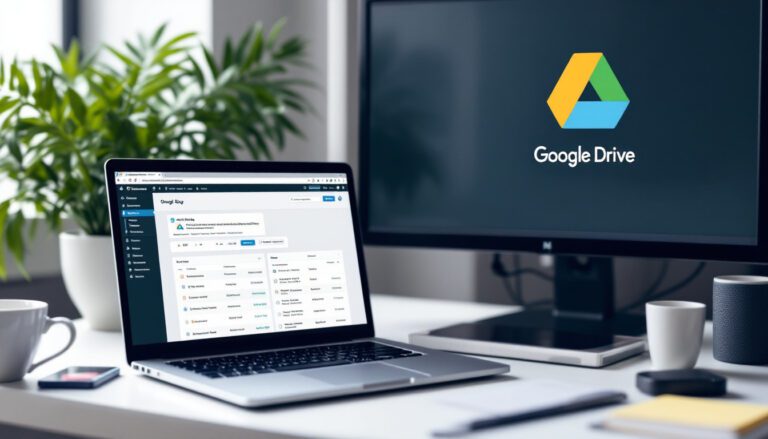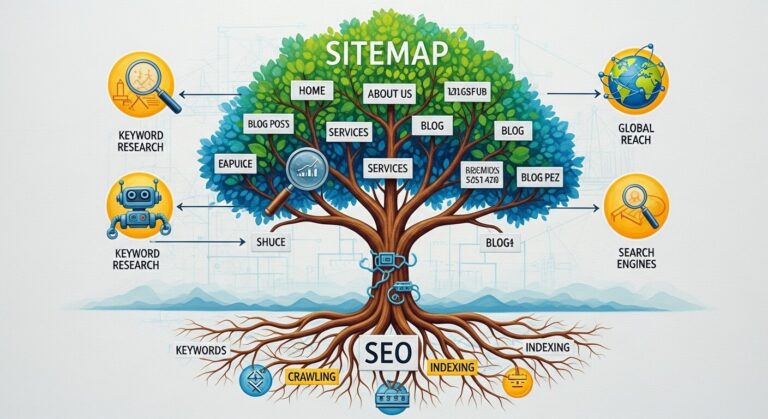How to Start a WordPress Blog: The Easiest Guide

How to Start a WordPress Blog: The Easiest Guide -So you’ve decided to start a WordPress blog? WordPress is a fantastic platform for learning how to start a blog, and we love blogs!
Even better, setting up a WordPress blog is surprisingly easy. That’s why we say it’ll take you less than 15 minutes to complete.
However, as easy as it is to get started with a free WordPress blog, understanding what you need to do and how to do it is always necessary to avoid wasting time. That is why we have created this guide.
We’ll walk you through every step of setting up a blog with self-hosted WordPress. We’ll do it with plenty of easy-to-follow directions.
What Do You Need to Start a WordPress blog?
To start a WordPress blog, you’ll need three things:
- An idea for a domain name (for example, explainwp.com). Make it short, brandable, remarkable, and catchy.
- Account for web hosting (this is where your website live on the internet)
- Around 30 minutes of your undivided attention. You read it correctly. You can build a blog from scratch in under 30 minutes, and we’ll walk you through it step by step.
You can purchase a domain name on Namecheap, GoDaddy, Porkbun, etc. Or, you can also get a free domain by purchasing a hosting package on notable providers such as Bluehost, Siteground, Cloudways, Kinsta, etc.
We’ll go through each of these measures in greater depth later, but for now, know that none of them necessitate extensive technical knowledge. Yes, you can truly learn how to set up a blog on your own!
You’ll probably want to start writing and tweaking the appearance/functionality of your free WordPress blog once it’s up and running. We’ll also teach you how to do the following:
- Using the WordPress editor, compose the first blog post.
- Using a “theme,” you can change the appearance of your free WordPress page.
- Plugins are tools that allow you to add features to your blog.
These steps are really easy to follow, even you have no experience in WordPress. And we make sure that, along the process, all steps are self-explanatory which you can follow easily.
How to Start a WordPress Blog: The Easiest Guide
Now comes the most interesting part. Since WordPress is a very popular CMS out there, there are lots of tutorial or resources you can follow to tweak it later. But for now, since our goal is to create your own WordPress blog, the following steps are what necessary for you to follow.
1. Get Hosting and Domain Ready
Think your blog as an apartment. The apartment unit number and address is your domain. The room itself is hosting, and all the furnitures are the blog contents.
To host all of your furnitures, of course you need a room. And to make you and everyone else can access the room and furnitures, you will need address.
That’s all about a blog or website in general.
So to start this guide, first make sure that your hosting and domain are ready.
If you already have an idea for a domain name, then it’d be easy. Just purchase it!
Otherwise, you can generate some ideas for your business or domain name with sites like Namemesh, Namelix, or Shopify’s Business Name Generator. Just enter one or a few keywords related to your business, and boom, the ideas will come out for you to choose.
Once you’ve decided the best domain name, go to the hosting providers we’ve selected and recommended below for you to register it along with the hosting package to host your blog:
All basic packages on those providers already include domain for free. As long as you’re using one of their hosting packages included with domain name, then you will only need to pay one price only which includes the domain price.
For the sake of this tutorial, we’re going to use Bluehost. Many hosts have been put to the test in terms of consistency and dependability. We will recommend Bluehost to new WordPress bloggers based on the outcome of both of these experiments.
Here are the reasons:
- It’s not prohibitively expensive. You will host your site for the price of a small latte per month for the first 12 months – just $2.95 a month.
- When you sign up, you’ll get a free domain name. This is related to affordability; otherwise, your own domain will cost $10 or more.
- WordPress is really simple to use with Bluehost. You can instal the WordPress programme and have a functioning blog in only a few clicks. There is no need for technical expertise.
- It has sufficient performance to get you going. When you’re just getting started, Bluehost provides plenty of speed to keep your site up and running.
Overall, hosting your blog at Bluehost for a year will cost you about $35.40, which includes your free domain name.
If you want to start a WordPress blog, that’s about as inexpensive as it gets.
Get Started with Bluehost’s WordPress Hosting
To get started, go to Bluehost by clicking here. You should see a list of Bluehost’s WordPress hosting plans if you scroll down on that page.
We recommend the inexpensive Basic plan for beginners because it has plenty of features for your new blog. To begin the procedure, click the green Select button:
After clicking the Select button, now you will see a window where you can enter your domain name.
Pick Your Domain Name
If you already purchase a domain name somewhere else, then enter it on the i have domain name field. Otherwise, register a new domain name under the new domain section like the following screenshot:
Click next button whatever option you’ve selected.
Complete Your Purchase
Then, the site will bring you to the next screen where you will need to enter your personal and account details along with the payment details.
You will see the total amount of price you need to pay afterwards to complete your purchase. Whether credit card or Paypal, there are some payment options available you can choose as you prefer.
2. Install WordPress Directly on Bluehost Hosting
You’ll need to install the WordPress app if you want to make a WordPress blog, which is unsurprising.
We understand that installing WordPress can appear to be a daunting task, but we believe you will be pleasantly surprised at how simple it is.
You should have received an email from Bluehost with instructions on how to log in to the Bluehost Customer Area after completing the sign-up process in the previous step.
After completing the registration process on Bluehost, now all you need to do is log in to Bluehost if you haven’t already.
Bluehost will provide you with a simple wizard that walks you through the process of installing WordPress on your new site as soon as you log in for the first time.
You can’t seem to find the setup wizard? It’s not a problem; installing WordPress on Bluehost is still very easy. To get started with the wizard, go to My Sites and press the Create Site button:
On the next screen, you need to fill out some important details such as your blog name and tagline. The easiest thing to fill it with is using your name or domain name. Both blog name and tagline can be changed later, so don’t worry if you can’t figure it out right now. Just move on to the next step.
At this point, Bluehost will install WordPress on the domain name for you, might take a couple minutes. Just wait and once it’s finished, go to domainname.com/wp-admin and login with the given credentials.
Editor’s Note:Editor’s Note
If you’re using a cPanel based WordPress hosting, then you will need to follow this tutorial video in order to help you install WordPress on your hosting:
3. Important Things to do Before Anything Else
After successfully installing WordPress and logging in to your newly born WordPress blog, then before writing your first post and page, you will need to do several important steps.
Here are the important things to do before start using WordPress:
- Delete the dummy post (along with the dummy comment). Go to Posts and delete the default Hello World post. You can also open it to learn how it’s formatted.
- Delete the sample page. Go to Pages and delete the default Sample Page. Same like the dummy post, you can also open it to learn how it’s formatted to later create your own.
- Change your permalinks structure. Go to Settings -> Permalinks, then change it to Post name to make it shorter, SEO-friendly, and remarkable.
- Install and Setup a WordPress SEO plugin. Before writing your first post, we will recommend you to install and setup a WordPress SEO plugin, preferably Yoast SEO. Go to Plugins -> Add new -> search Yoast SEO, then install and activate it. You can find numerous guides out there to help you configure it. Just do a simple Google query.
- Delete unused themes and plugins. By default, after installing WordPress, some additional themes and plugins are included in the installation. Go and delete the ones you don’t use as for now.
After you have done the above steps, now you can move onto the next steps.
4. Write Your First Post
At this point, you must be very eager to start writing your very first post on your WordPress blog. This is indeed one of the most exciting steps in your blogging journey.
You can start writing your first WordPress post by going to Posts -> Add new. On this screen, you can enter all of the important elements a post normally has such as the post title, the content itself, the permalink, category, tag, and featured image.
If you have a WordPress SEO plugin such as Yoast SEO, then you can easily optimize your post by adding your focus keywords, optimize the post title and meta description that will be appeared on search engine results page (SERP), and follow all of the recommendations pointed out by the plugin.
Write out all your thoughts and once you’re ready, just hit the Publish button. You can also preview the post before publishing it to see how it will look like for you and readers. If you can’t complete it now, just click the Save Draft button and do anything else. Or, if you want to publish it on a specific time, just schedule it.
Need a more in-depth tutorial?
5. Customize the Look and Feel of Your WordPress Blog with WordPress Themes
WordPress gives you the power and flexibility to customize your blog appearance. You can make it unique, and there’s no limit on how much you want to customize it.
With a WordPress theme, you can easily change and customize your blog appearance. Whether its layout, color scheme, etc, most WordPress themes possess all the features you’d need to make it personal and unique.
When it comes to selecting a WordPress theme, you’ll have to choose between free and premium options. Although there is no intrinsic distinction between the two, premium themes usually have more elaborate designs and features.
The official WordPress.org theme directory is a good place to start looking for free themes.
Otherwise, if you need extensive features, you will need to go with a premium WordPress theme. There are a lot of marketplace in which you can find the best premium WordPress themes, but we recommend Themeforest since it’s a well-known source and possesses a greater amount and best collections of WordPress themes.
To make this tutorial more compelling for you, here’s a tutorial video on how to install a WordPress theme in general:
Or follow this one if you specifically want to install a Themeforest’s premium theme:
Regardless of which type of theme you want to install, it’s really easy to install and use a WordPress theme.
You can also extend the look and feel of your WordPress blog with a premium page builder plugin such as Elementor Pro, which provides a large number of template you can use and extend however you need.
Here’s a quick tutorial for you to follow if you choose to design your blog with Elementor:
6. Extend the Functionalities with WordPress Plugins
WordPress is a highly extendable CMS and blogging platform. Since it’s a open-source software, anyone who has knowledge in PHP, Javascript, etc can extend WordPress as they prefer by modifying the source code.
You can learn all about WordPress’ filters, hooks and actions. Also, there are a lot of code snippets you can use to tweak it however you need.
But for now, you can easily use WordPress plugins to extend the functionalities of your WordPress blog.
There are a lot of most common or most-used WordPress plugins that every blog has, including:
- Yoast SEO, RankMath and All in One SEO Pack for SEO.
- Elementor and Gutenberg (already included in current WordPress version) for page builder.
- Contact Form 7 and HappyForms for building a form.
- WooCommerce to transform your blog into an online store.
- WP MyLinks to build a micro landing page on your own blog, just like Linktree, but for WordPress.
- Akismet to protect your site from spammy comments.
- UpdraftPlus to automatically backup your blog.
- WP Optimize to optimize your blog database.
- Autoptimize, W3 Total Cache, Asset CleanUp and WP Rocket to help you optimize and speed up your WordPress blog.
- Google Site Kit to integrate your blog with Google products such as Google Search Console, Google Analytics, Google Adsense, and more.
- Lots more as per your needs.
You can search a free plugin on WordPress plugins repository, or you can also search and install it directly via your WordPress dashboard.
There are a couple of ways to install a WordPress plugin, which you can find more on the following tutorial video:
Wrapping Up
At this point, you have learnt how to start a WordPress blog by choosing a hosting and domain name, installing WordPress directly on your hosting and connecting it with your domain name, basic configurations of your WordPress blog, customize its look and feel and extend the functionalities.
You can go on by writing and publishing more posts and pages, customizing your blog appearance, then optimize it for speed and increase its SEO visibility.
Since WordPress is the most popular CMS and blogging platform out there, there are a lot of resources you can find online to help you extend your knowledge in managing or working with WordPress.
If you find this post helpful for you, please share it on your social media to help us spread the words.