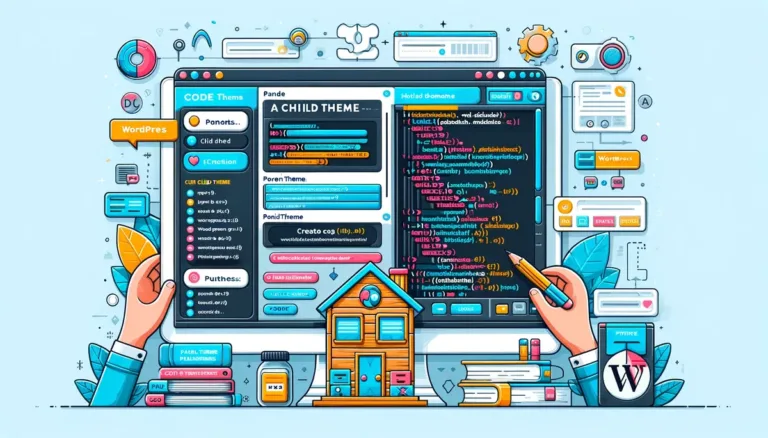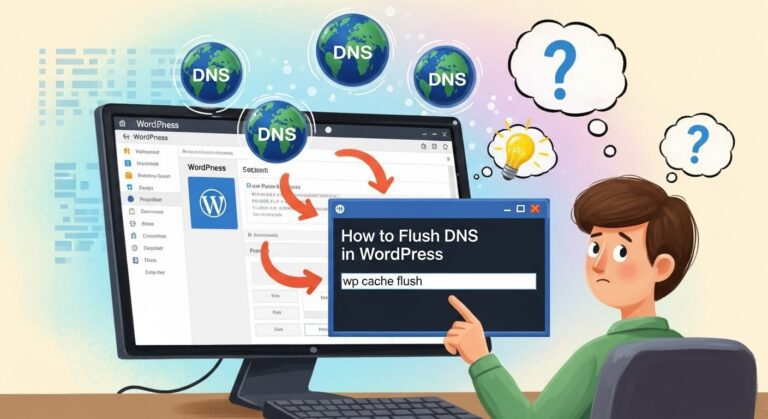How To Use WordPress Lazy Load On Your Website

How to Use WordPress Lazy Loading on Your Website – If your WordPress website relies heavily on visual content, you should consider enabling lazy loading.
Also read: 17 Effective Ways to Speed Up WooCommerce (2025)
This WordPress feature enhances a website’s page speed and performance, making it critical for your SEO efforts.
How To Use WordPress Lazy Load On Your Website
This article will explain how lazy loading works, as well as its advantages and disadvantages. You’ll also learn how to incorporate it into your website and how to optimize its use for better results.
What Is Lazy Loading?
It’s functionality which allows a website to only load the images that are visible to the user. It helps the site maintain a fast load speed by not downloading images outside of the viewport.
How Is WordPress Lazy Loading Working?
When a user visits a WordPress website, their browser downloads all of the images on the page at the same time. This process can significantly reduce the load time of pages with many high-resolution images, affecting the performance of your site.
When you enable lazy loading on your website, it will only download the images that are visible on the user’s screen. The remaining media files are replaced by a placeholder image and are loaded only when the user scrolls down the web page.
The Benefits and Drawbacks of WordPress Lazy Loading
If you’re still debating whether to use image lazy loading in WordPress, consider the following pros and cons:
Pros:
- Lowers hosting costs by reducing bandwidth usage.
- Improves site speed, making browsing more enjoyable for visitors.
- Enhances the mobile experience.
- Improves the Largest Contentful Paint score
- Improves SEO efforts, resulting in higher search rankings for your website.
Cons:
- This causes content buffering, which slows down loading times.
- Quick scrolling is slowed.
3 Ways to Add WordPress Lazy Load to Your Site
There are three methods for enabling lazy loading on your WordPress site. We recommend selecting the one that best fits your needs.
1. Install WordPress 5.4 or Higher
Lazy load images are included by default in WordPress 5.4 and later versions. When you update WordPress to the latest version, lazy loading is enabled by default.
Despite being the simplest method, it does not allow you to specify which images to load slowly. As a result, your website may overuse the feature, resulting in the aforementioned drawbacks.
Another factor to consider is how the lazy loading feature differs between WordPress versions. WordPress recently announced that WordPress 5.9 includes refinements to address issues with low Large Contentful Paint scores in previous versions.
As a result, websites running older WordPress versions do not receive the same benefits as those running WordPress 5.9.
2. Enable Native Lazy Loading in the Browser
Native image lazy loading is supported by popular browsers such as Chrome, Firefox, and Opera. To enable it automatically, simply add the img loading= “lazy”> loading attribute to the targeted images and videos.
The loading attribute in native WordPress lazy loading supports the following three values:
- Auto causes the default lazy loading, which is equivalent to not including a loading attribute.
- Lazy distributes asset loading until each asset reaches the specified distance from the viewport.
- Eager loads all assets, regardless of their location, as soon as the page loads.
Here’s an example of how to put it to use:
<img src=”image-name.png” loading=”lazy” alt=”alt attribute” width=”200″ height=”200″>
This method is ideal for lazy loading specific images, as each has a loading attribute that determines when they appear in the viewport. However, lazy loading individual images can take some time, especially if your website contains a large number of media files.
3. Install a Plugin
Because not all browsers support lazy loading for images and videos, the second method may not always work. Installing a WordPress lazy loading plugin will help to alleviate this problem. Without coding, this method gives you more control over which images to lazy load.
The following are the best plugins for lazy loading available through the WordPress plugin directory.
Image Optimization & Lazy Load by Optimole
One of the advantages of Optimole is that it supports all image formats, including AVIF. This freemium lazy load plugin optimizes and scales WordPress images to fit visitors’ devices, ensuring an optimal user experience.
When Optimole detects a slower network, it gives you the option to reduce the image quality. Additionally, by storing images in Optimole’s cloud library, you can save storage space.
You can use the free plugin to optimize images for up to 5,000 monthly visits. Purchasing the Pro plan entitles you to lazy load images for up to 25,000 monthly active visitors. The AWS Cloudfront CDN serves images in both plans.
Smush
Smush is a well-known image optimization plugin that allows for lazy loading. It works with well-known themes, page builders, and media library plugins. It also allows you to save the plugin’s settings in an unlimited number of configurations and apply them with a few clicks.
Incorrect image size detection, multisite support, and image compression tools are also useful features. Upgrade to Smush Pro to optimize large images without size limitations, backup original images, and gain access to other WPMU Pro plugins. Prices begin at $5 per month.
a3 Lazy Load
a3 Lazy Load is a free lazy loading plugin for mobile devices. It works flawlessly with WordPress 5.9 and a variety of popular tools, including the WebP and AMP plugins.
Aside from basic image lazy loading features, a3 Lazy Load also allows you to lazy load videos, including embedded videos in pages, posts, custom post types, and widgets. There are also lazy load effects and the option to load scripts from the header or footer.
Multisite support, WebP image support, and iframe lazy load – it applies to iframes that the WordPress core does not load, such as Google Maps and embedded media – are also notable features.
Tips for WordPress Lazy Loading
The key to making the most of lazy loading is to apply it correctly. Here are some pointers for implementing lazy loading on your WordPress site:
- Load images above the fold only when necessary. Lazy loading images at the top of the page has no benefit because they are visible when the page loads.
- Select the appropriate placeholders. As a placeholder for your images, we recommend using a solid, dominant color or a low-quality image.
- Increase the buffer time for image loading. This way, your images are ready right before they enter the viewport of the visitor, eliminating any waiting time.
- Define the sizes of image containers. This will help to avoid abrupt layout changes, making your web page look neat when it loads.
- Only use lazy loading on long pages. Long pages have more than two scrolls to get to the end and more than five images below the fold.
Conclusion
Lazy loading images in WordPress allow you to provide a better browsing experience to your visitors. This feature, in addition to improving site speed, reduces your bandwidth usage. Overall, it helps your SEO efforts to achieve higher search rankings.
We hope this article has helped you understand how to make the most of WordPress’s lazy loading feature. To further improve the performance of your site, use high-quality WordPress hosting. Best wishes!