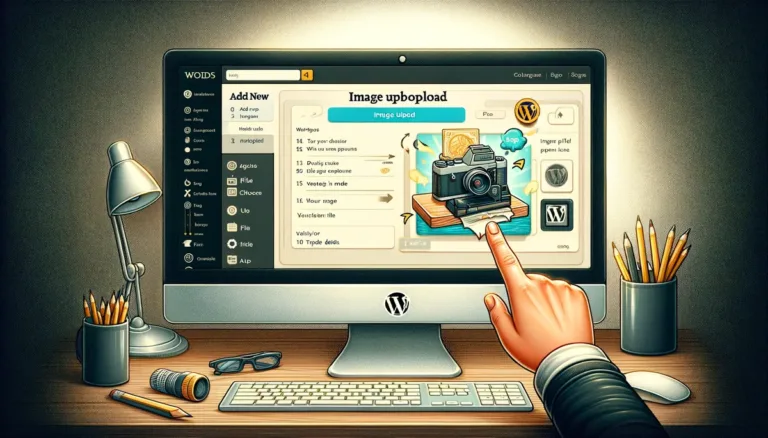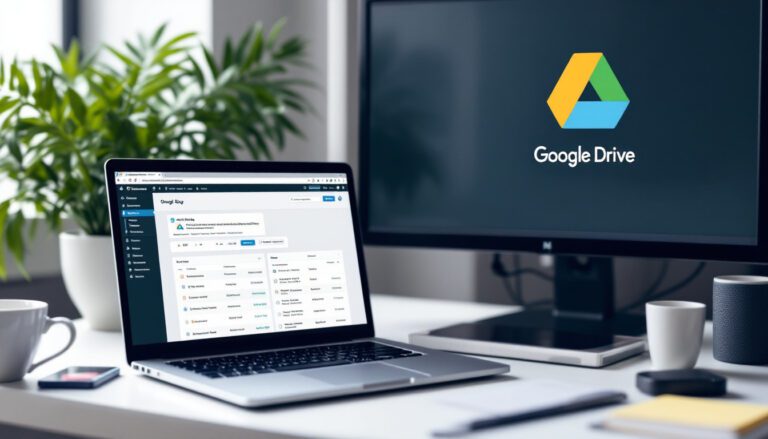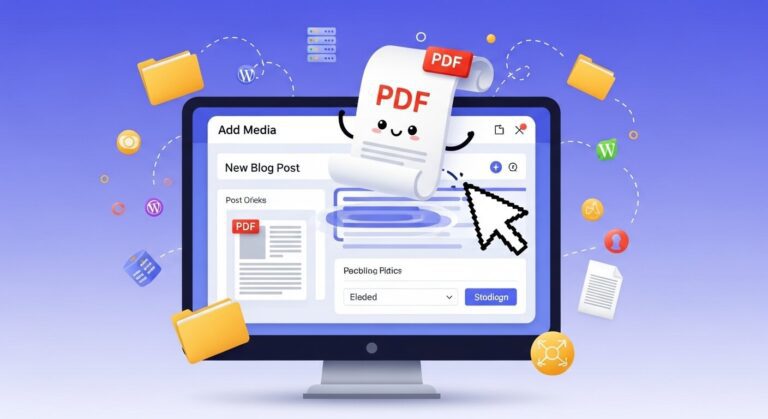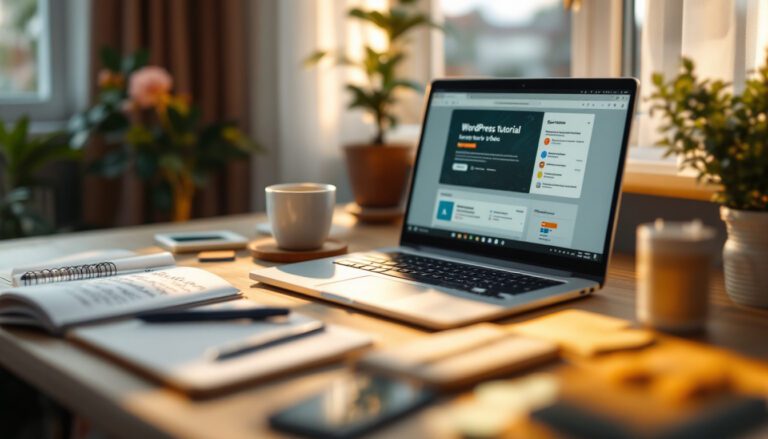Generate Sitemap: What It Is and How To Make Sitemap
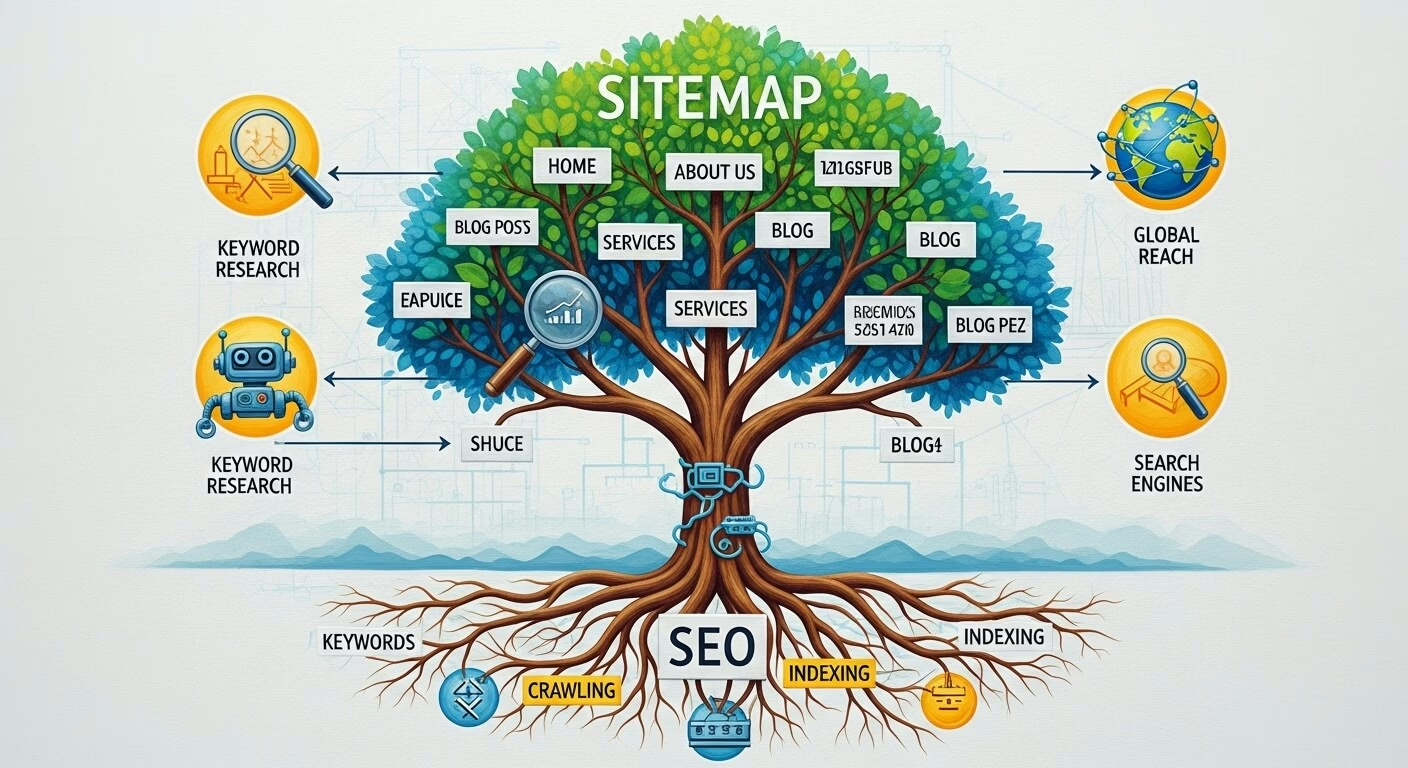
Generate Sitemap: What It Is and How To Create – One of the numerous ways to improve a website is to create a WordPress sitemap. A WordPress sitemap allows website users and search engine bots to better understand the structure of a site.
Also read: How To Conduct SEO Keyword Research
WordPress sitemaps improve visitor experience and give proper information for search engines to crawl.
Generate Sitemap: What It Is and How To Make Sitemap
This post will go through the advantages of creating sitemaps for WordPress websites in further depth. We’ll also go over the distinctions between an XML and HTML sitemap and how they both aid with site optimization.
Also read: 29 Best Free SEO Tools In 2025
You will also learn how to make sitemap for your WordPress site and submit a sitemap to Google and Bing.
Let’s get started without further do.
What Is a WordPress Sitemap and Why Is It Necessary?
A WordPress sitemap is a collection of all public URLs on a WordPress website. Sitemaps make it easy for visitors and search engines to go through all of the URLs on a website.
Also read: 7 Best Tools For Website Checker In 2025
They can also demonstrate the relationship between different pages as well as the significance of each page. If you want to understand more about what a sitemap is in general, read our tutorial.
A WordPress sitemap assists website owners in the following ways:
- Notifying search engines – informs search engine crawlers and displays new posts on a website to visitors. WordPress sitemaps also notify search engines about pages on a site that have not yet been indexed.
- Simple navigation – demonstrates the structure and hierarchy of web sites by offering an exhaustive set of custom URLs.
- Search engine optimization – aids in the optimization of a website by informing search engines that the page does not contain duplicate content. Sitemaps also increase a website’s ranking in search engine results by making it more user-friendly (SERPs).
Differences Between an XML and an HTML WordPress Sitemap
There are two sorts of WordPress sitemaps: an XML sitemap and an HTML sitemap. Each type contributes significantly to website optimization in its own unique way.
Use an Extensible Markup Language (XML) sitemap when submitting a WordPress sitemap to search engines. Search engine bots will find content and information more easily with this language. Additionally, XML sitemaps provide additional metadata and context for each URL.
Also read: 10 SEO Traffic Hacks for WordPress Blog: Attract More Traffic
Meanwhile, HTML sitemaps provide links to all HTML-formatted web pages. This feature displays all public pages on a site in a more user-friendly manner, making navigation easier.
The primary distinction between the two sitemaps is that an XML sitemap is placed in a separate URL and is intended for usage by search engines. Meanwhile, for website visitors, an HTML sitemap can be incorporated in the web pages.
We advocate using both WordPress sitemaps to ensure an optimal user experience, which will boost your search engine position.
How to Create a Manual WordPress XML Sitemap
Manually creating a WordPress XML sitemap will assist in specifying the specific information that search engine crawlers will learn. However, manually creating a WordPress sitemap would take more time, especially for websites with more than ten URLs.
Open a text editor, such as Windows Notepad or Nano for Linux and macOS users, to manually construct WordPress sitemaps. Keep in mind that the file must be in XML format. Include the URL of your website as well as any other information that search engines should be aware of. This is one of the ways to generate sitemap on WordPress.
This sitemap contains both necessary and optional tags. The required tags are explained below:
- <urlset> – reference the current protocol standard. Keep the URL in the example for your XML sitemap file.
- <url> – parent tag for the URL. The rest of the tags are included inside this tag.
- <loc> – URL of the website. It must start with the protocol, such as HTTP, and end with a trailing slash if your web server uses it. The value for this tag must be under 2,048 characters.
Furthermore, some optional tags to consider are:
- <lastmod> – shows the last modification time of the website. Use the YYYY-MM-DD format for this tag.
- <changefreq> – reveals how frequently the website makes changes. The valid values are: always, hourly, daily, weekly, monthly, yearly, and never.
- <priority> – let search engines know which URLs are most important for the crawlers. The valid values range from 0.0 to 1.0, with the default 0.5.
Upload the XML sitemap file you prepared to your WordPress root folder. Then, navigate to the sitemap URL to view the WordPress sitemap. Typically, the URL looks like this:
http://example.com/sitemap.xml
After locating the sitemap URL, use the sitemap validator to validate it. Invalid sitemap files may cause problems for WordPress websites. As a result, it is critical to validate XML sitemaps before submitting them to search engines.
To utilize the sitemap validator, enter the sitemap URL and press the VALIDATE SITEMAP button.
If the WordPress sitemap is genuine, a No problems detected banner will appear.
If the WordPress sitemap is invalid, a Problem detected warning message will appear.
How Does a XML WordPress Sitemap Plugin Work?
Use sitemap plugins to automatically generate a sitemap in WordPress. It is a more efficient and dependable method of creating a WordPress sitemap.
Users will obtain new features and functionalities to assist enhance their website by installing a WordPress sitemap plugin. The plugins also assist in automatically updating WordPress sitemaps when changes are made.
Below are instructions for creating a WordPress XML sitemap using two of the top WordPress plugins for the job.
Using Yoast SEO to Generate a WordPress Sitemap
One of the most popular SEO plugins for WordPress is Yoast. This SEO plugin handles all technical aspects of optimizing WordPress content, including the generation of XML sitemaps. This is another way to generate sitemap on WordPress.
To make your own WordPress sitemap, follow these steps:
- Head to WordPress Dashboard -> Plugins -> Add New and look for the Yoast SEO plugin. Click on Install Now and Activate the plugin’s free version.
- Go to the SEO menu on the dashboard, and select General. Then, enter the Features tab to see the settings.
- Under the features tab, select the On button below XML sitemaps and click on the Save changes button.
- To check the XML sitemap link, click on the question mark icon and select the See the XML Sitemap option.
- Yoast SEO will redirect you to the XML sitemap URL. There, you will see more information about each URL on your site.
Furthermore, Yoast SEO has a Webmaster Tools setting that may instantly connect a WordPress website to several search engines. It will be easier to submit and notify of updates to various search engines this way.
Google XML Sitemaps
The Google XML Sitemaps plugin is ideal for people who prefer advanced sitemap settings and the ability to immediately submit one to search engines.
Another important characteristic of XML sitemaps is that they automatically notify major search engines when new content is updated or published. To use the plugin, follow the instructions below:
- Install the XML Sitemaps plugin from the WordPress sitemap plugin directory.
- Open the configuration page by going to Settings -> XML-Sitemap. As the plugin automatically generates an XML sitemap for a WordPress site, you will see the sitemap URL there.
- Click on the URL to see the XML Sitemap Index.
To notify search engines, navigate to Settings -> XML-Sitemap and look for the Basic Options area. Check both boxes to notify Google and Bing, then click the Update options button at the bottom of the page.
What Is the Best Way to Submit a WordPress XML Sitemap to Search Engines?
After creating a WordPress sitemap, submit it to search engines such as Google and Bing so that it can be indexed. While search engines will continue to index websites without manual submission, publishing WordPress XML sitemaps to search engines will bring the following benefits:
- SEO – sitemaps notify search engines when there are changes or new content, which helps your page remain updated in the search engine results.
- Accuracy – with the help of a WordPress sitemap, a search engine will only index the most accurate and relevant information of a site.
- Free – there is no cost to generate a WordPress sitemap, no matter the method.
- Organic traffic – generate more visits by ranking higher on SERPs.
Submit an XML Sitemap to Google
Submitting a WordPress sitemap to Google will enhance traffic and raise website visibility. Website owners can use Google Search Console to do so.
Log in to your Google account and proceed as follows:
- Select the property type to start. To get information on all URLs across the domain, select the Domain option. Enter your domain name and click on the CONTINUE button.
- Verify the domain by adding the TXT record from the Google Search Console to your domain name system (DNS) server. With Hostinger, head to hPanel -> DNS Zone Editor and add the record under the Manage DNS records box.
- Head back to the Google Search Console account and select Sitemaps on the left sidebar menu. There, insert your sitemap URL under the Add a new sitemap section and click SUBMIT to finalize the process.
Go to Sitemaps -> Submitted sitemaps to see the status. Google Search Console will notify you of the condition of your site and provide feedback on how to optimize it utilizing documentation and resources.
Submit a WordPress XML Sitemap to Bing
Because other search engines, such as Yahoo and DuckDuckGo, use its search index for rankings, Bing is another popular search engine to submit a website to. Bing Webmaster Tools can be used by website owners to perform instant crawling and indexing.
To submit WordPress XML sitemaps to Bing, follow the steps below:
- Use Microsoft, Google, or Facebook accounts to sign in to Bing Webmaster Tools.
- Under the Add your site manually section, add your website’s URL. If the URL has been verified on Google Search Console, sign in using your Google account and click the Import button.
- Select Sitemaps -> Submit Sitemaps and add the sitemap URL to notify the tool to index your site.
Click Site Explorer on the left sidebar menu to view the indexing status.
How to Make a WordPress HTML Sitemap Page
As previously stated, the WordPress HTML sitemap is an important component of SEO. It allows easy navigation for website users and creates a logical framework for online pages.
Installing a WordPress sitemap plugin is the simplest approach to create an HTML sitemap for a WordPress site. We recommend that you use the WP Sitemap Page:
- Install WP Sitemap Page and activate the WordPress sitemap plugin.
- Head to Dashboard -> Pages -> Add New to create a new page on a WordPress site. To add the WordPress sitemap to an existing page, select the page under the Pages section. That said, we do recommend creating a new page instead.
- Insert the following WordPress shortcode to add the HTML sitemap: [wp_sitemap_page].
- Click Publish, and the WordPress HTML sitemap will be available on your website.
Conclusion
This article has discussed two methods for creating WordPress sitemaps: manually and via plugins. You will be able to choose the exact information to include in your sitemap if you do it manually. However, doing so requires more time and an additional step of testing your sitemap with a validator tool.
Instead, we propose that you use one of the plugins to generate both HTML and XML sitemaps. We’ve also shown how to submit a WordPress sitemap to Google and Bing.
In this article we explain and can learn about generate sitemap, WordPress sitemap, how to make sitemap, and WordPress sitemap plugin.