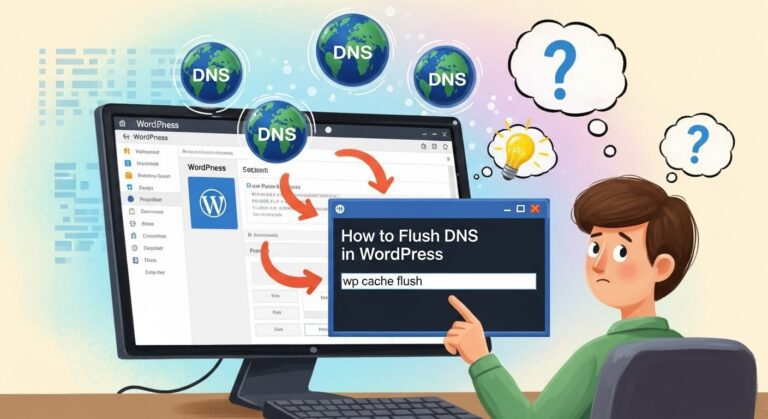How To Fix Installation Failed: Destination Folder Already Exists

How To Fix Installation Failed: Destination Folder Already Exists – “Destination Folder Already Exists” is a common WordPress error that occurs during the installation of a plugin or theme.
Also read: 17 Effective Ways to Speed Up WooCommerce (2025)
This error message is displayed by WordPress to prevent a destination folder with the same name and path from being overwritten.
How To Fix Installation Failed: Destination Folder Already Exists
When a plugin or theme fails to install, it leaves an empty destination folder. The same thing happens when an old plugin or theme’s folder is not properly removed due to an interruption. This rogue folder prevents WordPress from finishing the installation.
Summary & Key Takeaways
Hide
Installation Failed: Destination Folder Already Exists error in WordPress typically occurs when you’re trying to install a theme or plugin, and WordPress finds that the folder where it’s trying to install the new item already exists.This situation often arises when a previous installation attempt was incomplete, or a theme or plugin was deleted but its folder wasn’t removed properly. To resolve this issue, follow these steps:
- Access Your Website via FTP or File Manager:
- You’ll need to access your website’s files. You can do this either through an FTP client like FileZilla or via the File Manager in your hosting control panel.
- Navigate to the Relevant Directory:
- For a plugin issue, navigate to
/wp-content/plugins/. - For a theme issue, go to
/wp-content/themes/.
- For a plugin issue, navigate to
- Locate the Existing Folder:
- In the relevant directory, look for the folder with the same name as the theme or plugin you’re trying to install. This is the folder that’s causing the error.
- Delete or Rename the Folder:
- You can either delete this folder or rename it if you want to keep it for some reason. To delete, right-click the folder and select ‘Delete’. To rename, right-click and choose ‘Rename’, then give it a different name.
- Attempt Reinstallation:
- Go back to your WordPress dashboard and try installing the theme or plugin again. Without the conflicting folder, the installation should proceed smoothly.
- Check for Functionality:
- After installation, make sure the theme or plugin is functioning as expected. Sometimes issues that caused the original problem might affect the new installation.
- Backup Before Making Changes:
- It’s always a good practice to backup your website before making changes to its files. In case something goes wrong, you can always restore from the backup.
By following these steps, you should be able to resolve the ‘Destination Folder Already Exists’ error in WordPress.
Remember, this issue is generally straightforward to fix and is more of an inconvenience than a critical error. If you encounter any difficulties or if the problem persists, it might be worth reaching out to your web hosting provider for assistance.
Continue reading to learn how to easily resolve the “Destination Folder Already Exists” error in WordPress.
What Causes the Error Installation Failed: Destination Folder Already Exists?
A common WordPress error that occurs when installing a theme or plugin is Installation Failed: Destination Folder Already Exists. It usually occurs after an earlier attempt to install or uninstall a theme or plugin failed, leaving an empty destination folder.
4 Solutions to Installation Failed: Destination Folder Already Exists
Despite the inconvenience, “Destination Folder Already Exists” is a WordPress error with a simple solution: delete the unused destination folder. You can do so by manually removing the folder from your WordPress website’s server.
Also read: How To Send Emails For Free Using The Gmail SMTP Server
First, backup your WordPress website to prevent data loss in the event of a misconfiguration. Then, choose one of the four methods listed below to resolve the WordPress error.
1. Using WordPress Dashboard
When you manually install a plugin or theme, WordPress extracts the .zip file into a folder with the same name. If WordPress finds an identical folder with the same path, a comparison will appear.
WordPress will then request permission to overwrite the old plugin or theme folder. Replace current with uploaded to resolve the “Destination Folder Already Exists” error message.
Keep in mind that you will only see this warning page if you install a plugin or a theme from the WordPress admin area using a.zip file.
2. Using hPanel
Manually resolving the “Destination Folder Already Exists” error requires connecting to your website’s server and removing the problematic folder.
Also read: What Is FTP: An Introduction To FTP For Beginners
Hostinger users can use the File Manager in hPanel to resolve the error:
- Navigate to File Manager from your hPanel dashboard’s Files section.
- From the root directory, you can access your WordPress files. On most hosts, you’ll want to look in the public_html directory. Locate the wp-content folder, which contains all of the plugin and theme files installed on your WordPress website.
- Locate the problematic folder in either the themes or plugins folders.
- Click Delete on the folder named after the plugin or theme you want to install.
- Reinstall the program to see if the error has been resolved.
3. Using cPanel
You can access your WordPress files via the File Manager if your hosting provider uses cPanel. The procedure is similar to that of the File Manager in hPanel.
Also read: How to Fix ERR_SSL_VERSION_OR_CIPHER_MISMATCH In 2025
Here’s how to use cPanel’s File Manager to resolve the “Destination Folder Already Exists” error:
- Navigate to File Manager in your cPanel dashboard’s Files section.
- Within your root directory (public_html), navigate to the wp-content folder.
- Locate the problematic folder in either the themes or plugins folders.
- Click Delete on the folder named after the plugin or theme you want to install.
- Reinstall the program to see if the error has been resolved.
4. Using an FTP Client
You can use an FTP client to access your website files if your WordPress site is hosted on a VPS server. Following the configuration of the best FTP client for your needs, take the following steps to resolve the “Destination Folder Already Exists” error:
- Create an FTP connection to the website’s server.
- Navigate to public_html -> wp-content -> plugins or themes and locate the problematic folder.
- Click Delete on the folder named after the plugin or theme you want to install.
- Reinstall the program to see if the error has been resolved.
Conclusion
The “Destination Folder Already Exists” error occurs when WordPress detects an already existing folder with the same name while installing a theme or plugin. To resolve this issue, simply delete the rogue folder named after the software you want to install.
Also read: How To Fix WordPress Error Establishing A Database Connection
We hope this article has assisted you in resolving the WordPress error. Best wishes.