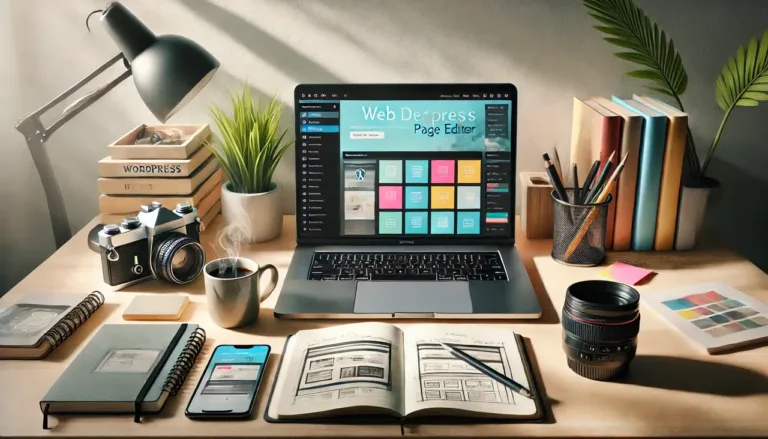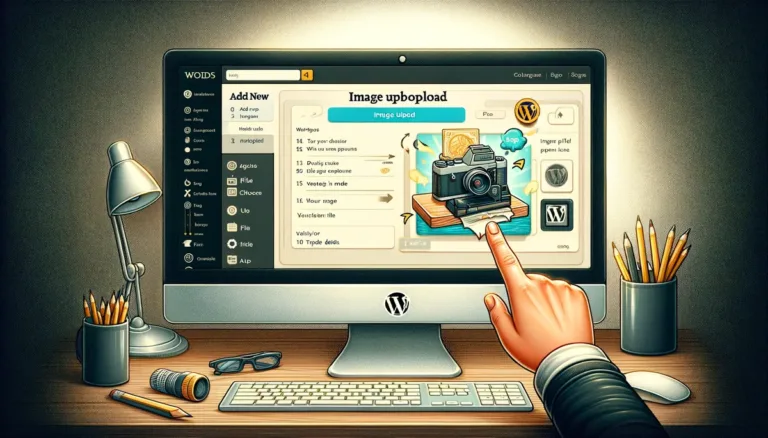2 Easy Ways To Add WordPress Table of Contents
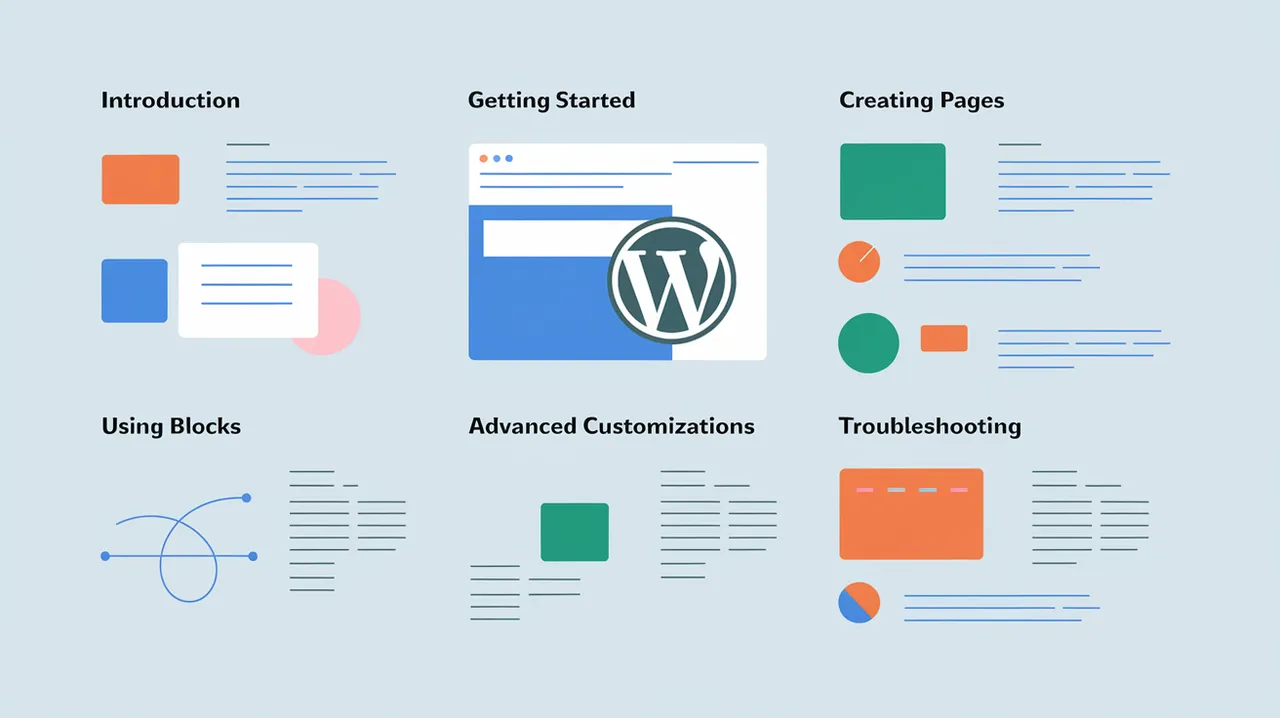
2 Easy Ways To Add WordPress Table of Contents – For search engine optimization (SEO), the ideal blog post length is around 2,000 words, which is equivalent to four pages of text. It’s important to remember, however, that 43% of readers only skim blog posts.
Also read: 11 Excellent WordPress Map Plugin Options (2025)
Including a table of contents (TOC) is thus an excellent way to assist readers in navigating your posts and preventing them from leaving your WordPress site in seconds.
2 Easy Ways To Add WordPress Table of Contents
Unlike website builders, WordPress allows users to freely extend a website’s functionality through the use of plugins.
Also read: 13 Best WordPress Project Management Plugins & Tools For 2025
This article will walk you through the process of manually adding TOCs to your WordPress site as well as using a plugin. We also included a list of five WordPress TOC plugins for your convenience.
Why Add WordPress Table of Contents?
A table of contents allows readers to quickly jump to relevant sections of a WordPress post, which can improve readability – especially for long-form content.
Including a table of contents improves search engine optimization. It may lower your website’s bounce rate, for example, because users can easily navigate to the sections that answer their search intent.
Also read: Top 15 WordPress Photo Gallery Plugins
Furthermore, TOCs can help your web pages appear more appealing in search engine results pages (SERPs). Including a table of contents allows Google to generate jump links to different sections of your post automatically.
Manually Creating a WordPress Table of Contents
- Log into your WordPress dashboard and navigate to the post to which you want to add a TOC.
- Create a heading block for each section that will be included in the TOC.
If the headings are already present, skip this step; you can tell by the different font sizes between the headings and the body text.
- Then, with the cursor over a heading, create an HTML anchor for it in the Advanced settings. It should be noted that the anchor text should not contain any spaces.
Repeat this step for each heading, making sure to give each anchor a unique name.
- Insert a List block on the page where you want to insert the table of contents. Then, insert all of the TOC headings in a row.
- Highlight an entry from the list with your cursor, then click the Link icon in the toolbar.
- In the pop-up box, type the heading’s targeted HTML anchor with a hashtag, then press Enter.
- Steps 5 and 6 should be repeated for each entry on the list so that they all link internally to the targeted sections.
Creating WordPress Table of Contents Manually
In this section, we’ll show you how to make a table of contents in WordPress using the Gutenberg block editor.
This method does not provide much flexibility, but it is a good option for those who do not want to install too many plugins.
Also read: Best SEO Plugins For WordPress In 2025
It should be noted that the above tutorial does not work if you are using other page builders; in that case, consider using a WordPress plugin to create a TOC.
Using Plugin to Add WordPress Table of Contents
For long posts with many headings, manually creating a table of contents may be time-consuming. Fortunately, a WordPress plugin can make the process easier.
Also read: The Best WordPress Security Plugins to Keep Malicious Threats At Bay
For example, we’ll show how to make a TOC with Easy Table of Contents:
- Install and enable the plugin.
- On the WordPress dashboard, go to Settings -> Table of Contents.
- Select the post types to which you want the plugin to automatically add TOCs under General -> Auto Insert. We chose Posts in this case.
You can also change the table’s position, header labels, and the number of headings displayed in the same section.
- Then, in the Appearance section, adjust the width and alignment of the TOC. It is also possible to change the font size, table theme, and colors in the TOC.
- To define the conditions under which the TOC will appear, go to the Advanced configuration settings. Selecting only H1, H2, and H3 headings, for example, will exclude H4 headings and below from the TOC.
- Save your changes by clicking the Save button.
Upon publication, this free tool generates the table of contents automatically. However, before publishing, we recommend previewing the TOC to ensure there are no configuration errors.
Top 5 Plugins to Add WordPress Related Posts
Many WordPress SEO plugins include a table of contents generator. If you prefer to use a dedicated WordPress TOC plugin, here are our five suggestions.
1. Easy Table of Contents
Stats:
- 300,000+ downloads
- 4.5 out of 5
- Notable characteristics include multiple counter bullet formats, auto insertion, and compatibility with a variety of page builders.
- Ideal for: WordPress newcomers
- The cost is zero.
One of the most popular WordPress TOC plugins is Easy Table of Contents. It allows users to easily create a TOC without editing any HTML code. All you have to do is configure the plugin’s settings as described above, and the TOC will appear on your post automatically.
Also read: Top 8 Reading Progress Bar WordPress Plugins (Most Are Free)
Because there is no paid version of this plugin, all of its features and tools are available for free.
2. Table of Contents Plus
Stats:
- 300,000+ downloads
- 4.6/5 stars
- Notable features include page indexing tools, as well as content indexing for sidebars.
- Best suited for: long-page websites that require indexing
- The cost is zero.
If you have a more complex website with multiple-page WordPress posts, this plugin is a good choice.
Table of Contents Plus, which was inspired by Wikipedia’s TOC format, allows users to index and display TOCs on the sidebar of their posts.
All of the features of this plugin are also free.
3. SimpleTOC – Table of Contents Block
Stats:
- 4,000+ downloads
- 5 out of 5
- Notable features include a sidebar widget block editor, column block layout support, and compatibility with non-Latin texts.
- Gutenberg users are the best fit.
- The cost is zero.
Consider using this plugin to create TOCs if you are a frequent Gutenberg user. It provides native styling options for Gutenberg directly from the sidebar widget settings.
Also read: 26 Best WooCommerce Plugins To Increase Sales In 2025
Notably, this plugin supports a wide range of languages and is compatible with non-Latin texts such as Arabic and Japanese, making it ideal for users who run multilingual or non-English websites.
All of these features are free to incorporate into your WordPress dashboard.
4. LuckyWP Table of Contents
Stats:
- 80,000+ downloads
- 4.9/5 stars
- Notable characteristics include compatibility with several non-Gutenberg page builders, a customizable appearance, and SEO friendliness.
- Users of Elementor, Beaver Builder, and WPBakery page builders will benefit the most from this plugin.
- The cost is zero.
LuckyWP works with a variety of WordPress page builder plugins. Users can personalize the look of their TOCs by changing the width, hover colors, and font sizes. It even has a floating TOC option.
Also read: 2025 List of Live Chat For Website Free
This plugin offers SEO-friendly features and a pleasant user experience, and all tools are free.
5. Ultimate Blocks
Stats:
- 30,000+ downloads
- 4.9/5 stars
- Notable features include various types of blocks for various functions, such as calls to action and reviews.
- Ideal for: WordPress experts
- The cost is zero.
Ultimate Blocks is a multipurpose plugin that provides 47 different types of blocks for the WordPress Gutenberg editor, including the table of contents block. All blocks are free to use and work with WordPress versions 5.0 and up.
Also read: 2025 Best WordPress Backup Plugin
If you have lengthy website posts with a variety of content types, this plugin is a good option. For example, it’s ideal for bloggers or marketers who want to include call to action and testimonial blocks in addition to a table of contents block.
Conclusion
Including a table of contents is a great way to lower bounce rates and improve the overall SEO of WordPress websites.
Fortunately, adding one to your WordPress posts is a simple process. Users can create TOCs manually or with the help of a plugin, as we discussed in this article.
Also read: 5 Best Plugins For WordPress Contact Form
We also reviewed our top five table of contents plugins to help you get started. If you’re new to WordPress, we recommend Easy Table of Contents because it’s free and simple to use.
If you have any questions, please leave them in the comments section below.