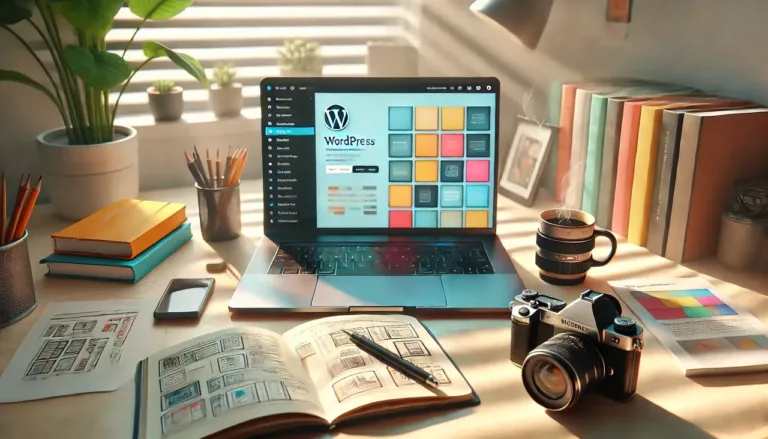Top 15 WordPress Photo Gallery Plugins

Top 15 WordPress Photo Gallery Plugins – Every website makes use of images, and WordPress photo gallery plugins make it simple to display those images in an appealing manner.
Also read: The Best WordPress Security Plugins to Keep Malicious Threats At Bay
However, with so many options to choose from, it can be difficult to sift through them all and find the plugin that offers the perfect balance of features, aesthetics, and ease of use.
We’ve compiled a list of the best WordPress photo gallery plugins, dissected their feature lists, and grabbed a representative screenshot to show you what types of galleries each can create.
Top 15 WordPress Photo Gallery Plugins
Are you ready to go deep? Let’s get started!
What Are the Best WordPress Photo Gallery Plugins?
There are a plethora of WordPress photo gallery plugins to choose from. If you go to CodeCanyon, WordPress.org, or do a Google search, you’ll still get a long list with little guidance.
Also read: Top 8 Reading Progress Bar WordPress Plugins (Most Are Free)
As a result, we’ve compiled a list of the best features to look for when browsing these WordPress photo gallery plugins. Everyone’s situation is unique, but try to narrow your search by selecting essential features from the list below:
- A variety of gallery formats, including tiled, mosaic, and masonry.
- Lightbox viewing, which allows users to view a larger version of the photos in your gallery.
- Image sharing via social media and other channels such as email.
- Image commenting can help you build a community and a conversation around your photos.
- Support for video and photos, as well as tools for linking to videos on YouTube and Vimeo.
- Linking options for sending people detailed descriptions of your portfolios or blog posts.
- Open graph access allows you to integrate third-party tools and customize the gallery’s appearance.
- Image protection is available for those who do not want their photographs to be used without their permission.
- Ecommerce support for selling your photos via your WordPress website.
- The images are compiled and organized into categories by a digital download management system.
- When users scroll through your photos, animations and other effects draw their attention.
- Drag and drop builders allow you to quickly create a photo or video gallery without the need for complex coding or settings.
- Mobile-friendly galleries allow users to view your photos on tablets and smartphones.
- Lazy loading of images for image optimization. This is critical if you intend to have a lot of photos on your website. It will almost certainly increase the speed of your site and make search engines happy.
- Gallery templates make it unnecessary to create a gallery from scratch.
- Tools for customizing your branding, fonts, colors, and other elements to match your current website.
The list could go on, but this is a good starting point for you to determine what is most important to your business when looking for a photo gallery plugin. Some businesses will not value copyright protection, while others will never consider a WordPress gallery plugin without it.
Keep all of these key features in mind as you read through our in-depth gallery plugin reviews below.
Best WordPress Photo Gallery Plugins In 2025
- Modula
- NextGEN Gallery
- Envira Gallery
- Gmedia Photo Gallery
- Photo Gallery by 10Web
- Jetpack
- Photo Gallery by Supsystic
- Justified Image Grid
- Everest Gallery Lite
- Image Gallery by Robo
- Meow Gallery
- Portfolio Gallery
- Responsive Lightbox & Gallery
- WordPress Photo Gallery Plugin by Gallery Bank
- Photo Gallery by GT3
1. Modula
Macho Themes’ Modula is a highly user-friendly WordPress gallery plugin that allows you to quickly create exciting photo and video galleries. Modula’s flexible customization options allow you to easily customize your gallery to your liking.
You can freely resize images within your gallery’s container using Modula’s custom grid functionality, controlling their heights, widths, and aspect ratio.
Also read: 26 Best WooCommerce Plugins To Increase Sales In 2025
And all you have to do is change a gallery from ‘creative gallery’ to ‘custom grid’ and start resizing your images by clicking and dragging from the bottom right-hand corners of the images in your gallery.
If you decide to give Modula a shot, you’ll notice that it caters to all WordPress users, regardless of experience. Their simple drag-and-drop interface and customization options allow you to create a gallery that looks exactly like one of their demos in under five minutes.
For more advanced users, Modula has an advanced customization section where they can add CSS that can be applied to galleries separately. This, along with their well-written documentation, contributes to what we consider to be a truly excellent user experience.
A Typical Gallery Created by Modula
Modula’s free version is available on the WordPress plugin repository and includes their custom grid functionality. To change the appearance of your galleries, you can experiment with settings such as margins, shadows, border radius, and more. Here’s an example of the style of Modula Lite galleries.
Modula’s plans range from $39 for a single site to $149 for the Agency option, which includes up to 99 sites.
Modula’s Benefits
- It allows you to create your own grids. All grid components are fully customizable, with the ability to freely resize images within the gallery container.
- Create a lightbox gallery quickly and easily using the included lightbox styles.
- You can incorporate image-entry animations (such as sliding and rotation). There are also over 40 built-in hover effects to draw attention to your galleries and make them look more appealing.
- The plugin includes advanced CSS tools for further customizing your gallery. This is not for beginners, but advanced users will appreciate the ability to access custom code.
- One of the premium extensions allows you to add videos to your galleries via simple links.
- The plugin includes social media buttons that allow your visitors to share your photography with others.
- You can select from a variety of grid formats, including masonry, lightbox galleries, and regular square grids.
- All galleries are optimized for mobile use.
- Add GIFs to your galleries to fill the entire grid with moving images.
- Create albums to better organize your galleries and photos.
- All customization is accomplished using a drag-and-drop interface.
- A “helper grid” shows you where to place your images and how the gallery will look before it is published.
- Add filters to your gallery so that users can sort through your images to see which ones they prefer. This is especially true for portfolio galleries.
- The premium version of the plugin includes a protection extension that prevents site visitors from right-clicking and downloading your photos.
- To protect your photography, a watermark extension is available.
- A speed extension is useful for optimizing each image added to your galleries.
- Insert your galleries anywhere on your website by using shortcodes. Consider inserting a gallery shortcode anywhere in a blog post or the footer module, for example.
Considerations Before Selecting a Modula
Modula is primarily used for grid galleries. That is what it excels at. It’s also true that the majority of the free version’s features revolve around grid galleries. If you want to use slideshows or other layouts, you’ll need to consider upgrading to a premium version.
- Price: Free with paid plans beginning at $39 for a single-site license.
- Reviews: 4.7 stars out of 5 (WordPress.org)
- 90,000+ active installations
- PHP version 5.6 or higher is required.
2. NextGEN Gallery
According to WordPress.org, NextGEN Gallery is one of the most popular WordPress photo gallery plugins. It continues to receive over 1.5 million new downloads per year, as well as positive overall feedback. Imagely, a photography company with extensive industry knowledge, created it.
Also read: 2025 List of Live Chat For Website Free
NextGEN Gallery’s free version includes two gallery styles (slideshows and thumbnail galleries) and two album styles (compact and extended), each with a plethora of options for controlling size, style, timing, transitions, controls, lightbox effects, and more. You can then supplement it with a variety of premium bundles.
In addition to a variety of gallery types, these premium versions include more advanced features such as:
- image selling ecommerce functionality
- Image security (hotlink protection, watermarks, etc.).
- Deep image linking for lightbox galleries.
A Typical NextGEN Gallery Gallery Looks Like
One of NextGEN Gallery’s draws is that it has so many different types of galleries that there is no single typical gallery.
For this example, I’ll use the basic thumbnail gallery, which is included in the free version. If you purchase the Pro version, you will have access to a plethora of additional templates.
The Benefits of Using NextGEN Gallery
- You can create albums from different galleries, which is useful if you need to display a large number of images.
- Depending on the version, you can create slideshow galleries and a variety of other gallery types.
- Watermarks, deep image links, and other advanced features are available in the premium versions.
- NextGEN Pro includes ecommerce functionality, which is useful if you run a photography website.
- In the free version, you can choose between compact and extended galleries. So it’s either a long list of photos or a streamlined layout.
- You will receive one-of-a-kind alternatives to your standard grid galleries. Thumbnail galleries, list albums, and blog-style galleries are among the options.
- Image sharing is possible via social media buttons and other methods such as email.
- Visitors to your website can comment on the imagery in your gallery. This isn’t required, so you can enable or disable the functionality.
- When you sell photos, sales tax is automatically calculated.
- Stripe and PayPal are two of the payment gateways.
- If you sell gallery photos, you can send coupons to your customers.
- If you want to work with a reputable printer, print lab fulfillment is available. Most photographers do this because printing your photos would be far too time-consuming and expensive.
- The premium version includes a Lightroom plugin for quick editing and publication.
Things to Think About Before Choosing NextGEN
The free version used to be fairly basic, but they have been steadily adding new features. The basic slideshow, for example, can display arrows and change the transition timing. NextGEN is a high-quality image gallery.
Anyone who can afford it should buy it. Try the free version first, then upgrade if you want to protect images and provide more gallery layouts. Remember that NextGEN Pro is one of the priciest WordPress photo gallery plugins available.
- The cost is zero. NextGEN Starter is the most affordable premium bundle, costing $29.
- Reviews: 4.3 stars out of 5 (WordPress.org).
- Over 700,000 active installations
- PHP version 5.6 or higher is required.
3. Envira Gallery
Envira Gallery, acquired by Nathan Singh in early 2018, is another popular freemium gallery plugin. There is a free version available. Some brands may discover that the core plugin is all they require to create a stunning gallery. Many of the coolest features, however, are reserved for the premium plugin galleries.
Envira Gallery’s interface, like Modula’s, is designed to make it as simple as possible to quickly get up and running with a good-looking gallery in WordPress.
While the free version is adequate for basic galleries, the various premium plans provide the majority of the useful features, which include:
- Social sharing.
- Video support.
- Albums.
- Watermarking.
- Image deep linking.
- WooCommerce support.
- More
A Typical Envira Gallery Gallery Looks Like
While Envira Gallery allows you to create a variety of galleries, this is the result without changing any of the settings.
Envira Gallery’s Benefits
- The interface is well-designed, and you can create galleries using a drag-and-drop builder. There is no need to tamper with the code. You simply drag the images into position and press the Publish button.
- Many features are available in the Pro versions (though they can get pricey).
- With the Pro versions, you can include videos in your galleries.
- There are several useful add-ons included, including WooCommerce, Proofing, Lightroom, and others.
- Social media sharing buttons are included as standard.
- You can share photos from your social media pages in your galleries by linking to them.
- The free version includes a number of templates, which saves time when creating a new gallery.
- To improve organization, assign tags and categories to your galleries.
- Deeplinking is a method of sending users additional information about your photos.
- All Envira Gallery galleries work well on mobile devices. Depending on the size of your screen, the galleries and photographs will snap into place.
- You can use WooCommerce to sell your photos and collect payments through a payment gateway like Stripe.
- Envira Gallery is unique in that it includes Gutenberg blocks that allow you to place your galleries wherever you want on your website. There aren’t many competitors who use Gutenberg blocks.
- When you want to completely prevent users from taking your photos and using them elsewhere, the watermarking and password protection tools come in handy.
- Images from Instagram and Pinterest can be automatically imported.
- If you’re comfortable messing around with custom coding, the CSS styles are completely customizable.
Considerations Before Choosing Envira Gallery
Some people adore Envira, while others would never consider it. It’s one of those WordPress photo gallery plugins that requires trial and error to determine if it’s right for you. If price is your primary concern, we recommend passing on Envira Gallery right away.
Overall, if you have the money, the Envira Gallery features are solid. Users looking for free galleries, on the other hand, should look elsewhere.
- The cost is zero. A single-site license for the basic premium version costs $26, but the full-featured Pro version costs $89.
- Reviews: 4.8 stars out of 5 (WordPress.org)
- 100,000+ active installations
- PHP version 5.6 or higher is required.
4. Gmedia Photo Gallery
When looking for new WordPress photo gallery plugins, the Gmedia Photo Gallery plugin may not be the first choice. However, once published, it has a sleek design and some powerful customization tools to match your branding and meet the demands of a large gallery.
Also read: 2025 Best WordPress Backup Plugin
You can install the plugin for free and create a photo gallery for free. You can consider a premium version, which starts at $29.99 per year for one website and rises to $8.50 per year if you activate the gallery on more than 20 sites.
In short, if you need to put galleries on multiple websites, this appears to be a dependable and reasonably priced gallery plugin. As a result, we like it for developers and agencies because it saves money in the long run.
The Gmedia Photo Gallery plugin features an excellent selection of demos that allow you to see how the galleries look before installing the plugin or paying for the premium version. All of the demos have odd or nondescript names, but they include options for travel blogs, sliders, ecommerce products, and much more.
Overall, it’s not the best solution if you want backend simplicity, but we like the results after publication.
A typical Gmedia Photo Gallery gallery looks like this
We installed the Gmedia Photo Gallery plugin and attempted to add a gallery within a few minutes, as we do with most of our gallery tests. To launch the images on the test website, no settings were required, but it wasn’t as simple as some competitors.
As you can see in the screenshot below, the gallery looks great once it’s published. However, you must first create an album before you can create the gallery. It was difficult to figure out when I first started, and it doesn’t make much sense. Essentially, you’re making two image collections and linking them together.
Having said that, the end result is a high-quality gallery with no cropping or resolution issues.
Gmedia Photo Gallery Benefits
- The Gmedia Photo Gallery plugin includes four Gutenberg blocks for quickly adding a gallery to a post or page. Other blocks are useful for things like albums and tags.
- There are plenty of demos on the development page to get your creative juices flowing. You can follow some of the demos or select a template from the plugin’s backend.
- At the bottom of each blog post, you can choose to automatically create a related posts gallery. This eliminates the need for a third-party plugin for related posts.
- A gallery widget is now available, reducing the time it would normally take to add a gallery to a footer or sidebar.
- Activate user comments to see what others think of your photos and to gather feedback on your portfolio.
- The plugin integrates directly with the default WordPress search bar.
- In your galleries, you can play music and videos.
- Social media buttons and email sharing tools are used to complete the sharing process.
- The full-page gallery template is useful for users who have high-resolution photos. We prefer it for photographers who make their living by wowing people from the start.
- To change how your photos are organized in your galleries, use the drag and drop feature.
- Geotagging allows you to add location tags to all of your images.
- If you’d rather not use Gutenberg blocks, gallery shortcodes come into play.
- The plugin adds image editing tools to your WordPress site’s backend.
Considerations Before Choosing Gmedia Photo Gallery
Before adding this gallery plugin to your shopping cart or downloading the free core version, consider the following two points. To begin with, inexperienced users may find this plugin far too difficult to use.
It has hundreds of settings, the majority of which aren’t well organized on the backend. This would be ideal for developers, but there is a learning curve for the average user. We don’t like the fact that you have to create an album before you can use your gallery. Why can’t we just make a gallery and be done with it?
The primary benefit is our second point. Not one, but four Gutenberg drag-and-drop blocks are included with the plugin. This plugin outperforms every other plugin on this list, making it ideal for those who enjoy working with Gutenberg. Albums, categories, galleries, and tags are among the options available in the blocks.
- Gmedia Photo Gallery’s core plugin is free to use on as many websites as you want. To put a gallery on one site, the premium features cost $29.99. If you require multiple licenses, the pricing per license drops dramatically.
- 4.5 out of 5 stars from customers (WordPress.org).
- 10,000+ active installations
- PHP version: Not specified.
5. Photo Gallery by 10Web
In terms of the number of downloads for a WordPress gallery plugin, the Photo Gallery by 10Web plugin is near the top. It provides free and premium plugins, with the core plugin providing basic grid formats. The admin interface is simple to use and allows you to quickly add photos to your site.
Also read: 5 Best Plugins For WordPress Contact Form
There aren’t many settings to worry about, making it suitable for users of all skill levels. However, if you want a more advanced gallery design, such as cropped images or a masonic arrangement, the premium plugin is required.
The plugin allows you to create an unlimited number of galleries and albums to house those galleries. One particularly appealing feature of Photo Gallery by 10Web is the ability to create galleries from embedded videos, as well as the ability to mix and match galleries with both images and videos.
Other useful features available in both the free and premium versions are:
- Watermarking images and right-click protection
- Buttons for social sharing.
- Facebook album display options
- There are numerous gallery template options.
- ecommerce extensions that allow you to sell digital content from your website.
A Typical Photo Gallery by 10Web Gallery Looks Like
While the premium version of the plugin adds more creative gallery types, here’s an example of a typical gallery you can create with the free version of Photo Gallery by 10Web. It’s simple, but it gets the job done.
There aren’t many customization tools in the free version for creating truly unique galleries. Fortunately, most galleries, including Photo Gallery by 10Web, do not charge much to upgrade to premium versions.
Reasons to Use a Photo Gallery by 10Web
- With the premium version, you can include both images and videos in your galleries.
- Create a variety of gallery types, such as masonry, slideshow, filmstrip, and more (though most require the premium version).
- Purchase add-ons to enable advanced features such as displaying Facebook albums and selling digital content.
- If you’re concerned about image theft, the plugin includes watermarking and right-click protection.
- The gallery plugin includes fields to help you improve your SEO effectiveness. For example, you can insert relevant tags and metadata from the comfort of your WordPress dashboard.
- There is a blog-style option that allows you to present your images in the format that people are accustomed to when reading blogs.
- The lightbox feature looks great on mobile devices and includes 15 slideshow effects for grabbing attention and allowing visitors to easily scroll through your photos.
- Activate social sharing to ensure that users share your photos with their online friends.
- Image commenting has the potential to generate conversation around your images and rally the community behind your work.
- The lightbox autoplay feature eliminates the need for your slideshow viewers to click any buttons.
- The gallery supports both video and audio, allowing musicians and other audio-centric businesses to present their work in an organized manner.
- You can import media from YouTube, Instagram, Flickr, and Vimeo.
- The plugin includes a number of widgets for quickly inserting galleries into areas such as sidebars and footers.
- The plugin includes preloaded themes to help you get started with your design. Most elements, such as colors and photo sizing, can be customized to match the branding of your website.
- Many add-ons are sold or given away for free in order to achieve results such as Facebook albums, selling digital images, and so on.
Considerations Before Choosing a Photo Gallery by 10Web
Many of the best-looking gallery templates, like NextGEN Gallery, are only available in the premium version. The Photo Gallery by 10Web plugin, on the other hand, takes the gallery game to the next level once you unlock those premium features.
- The cost is zero. A single-site license for the premium version costs $30. Additional licenses cost more money. You can also sign up for a plugin bundle to get every plugin developed by 10Web.
- Reviews: 4.6 stars out of 5 (WordPress.org)
- 300,000+ active installations
- No PHP version is listed.
6. Jetpack
Jetpack is a popular multi-purpose plugin from Automattic that brings several WordPress.com features to self-hosted WordPress installations.
Also read: 2025 List of Best Free Appointment Booking App
One of these enhancements is to the core WordPress gallery functionality. While Jetpack’s galleries aren’t as robust as the previous WordPress photo gallery plugins, they’re a good choice for creating basic types of galleries, especially if you already use Jetpack on your site.
Furthermore, Jetpack galleries are completely free to use, with no additional upgrades to worry about. Sure, Jetpack has several other add-ons and features for which you can pay, but all gallery functionality is included for free.
We particularly like Jetpack because it allows you to remove many other plugins that you may be using. Because having fewer plugins is usually better for site performance, many site owners choose Jetpack or other features such as social media sharing buttons, galleries, and SEO.
A Typical Jetpack Gallery Looks Like
The standard Jetpack gallery displays regular squares, photo cropping, and clean margins between images. You gave the option of changing the layout to tiles or circles.
Jetpack’s Benefits
- The Jetpack plugin’s gallery is completely free, with no upsells along the way.
- Jetpack galleries supplement WordPress’s existing gallery system. They’re ideal for quickly adding simple, clean galleries without requiring extensive editing.
- A few formats include the Jetpack tiled galleries feature. One contains standard tiles with no cropping, while the other contains perfect squares with some cropping. The other option involves cutting the images into circles.
- You are not required to use the Jetpack galleries if you do not wish to. For example, you may enjoy certain aspects of Jetpack but prefer to use a different plugin for your photos.
- Before running galleries in Jetpack, you must enable the Image CDN tool. This ensures that the images load quickly and do not negatively impact site performance.
- A tiled gallery block is provided for quickly inserting a gallery into a page or post.
- You can make simple changes to each gallery, such as giving it a new name, enabling a random order, or adding more columns.
- Include captions for all images in the gallery, or remove them for a cleaner appearance.
- Developers who want to control how the Jetpack galleries look on the frontend can use advanced coding capabilities. For example, you could add some custom code to define a specific width for your gallery.
Considerations Before Choosing Jetpack
If you only install Jetpack for its gallery features, you may be disappointed. Jetpack was not intended to be a gallery plugin, but rather a collection of essential WordPress tools. Give it a shot because the gallery tools are pretty good.
Keep in mind that Jetpack galleries aren’t as customizable as some of the other WordPress photo gallery plugins discussed in this article. Furthermore, the galleries are not activated immediately after installing Jetpack. You must go to the settings menu and enable the galleries in the Performance section. The Image CDN must also be enabled for the galleries to function properly.
Jetpack makes sense for many website owners who want multiple plugins bundled into one. As a result, if all you want is a simple, clean, and free gallery, Jetpack appears to be a winner. You can also use the other Jetpack features for things like backups, brute force blocking, and social media sharing. Some of the features are free, but others may require payment.
If you’re already using Jetpack for something else on your site, you should try out the gallery section as well. There’s no need to install new plugins if you already have one that works!
- Price: Free (Some Jetpack features require payment, but you can choose whether or not to use them.) The exhibitions are completely free).
- Reviews: 3.9 stars out of 5 (WordPress.org)
- 5+ million active installations
- PHP version 5.6 or higher is required.
7. Photo Gallery by Supsystic
Photo Gallery by Supsystic, like the majority of the other WordPress photo gallery plugins on this list, is a freemium plugin with additional features hidden behind the Pro version. The premium version costs $46 per year for one site and $149 per year for unlimited sites.
Also read: 12 Best Events Calendar Plugin WordPress In 2025
With Photo Gallery by Supsystic, you can create an unlimited number of photo galleries from a variety of templates. Then you can personalize those galleries by changing the margins, shadows, borders, and other elements. Videos, Polaroid, carousel, and masonry are examples of gallery types.
After experimenting with the free version, I discovered that a typical business could create a beautiful gallery with customizations without upgrading. However, many businesses will go ahead with specific layouts and alignments.
Photo Gallery by Supsystic has a couple of cool features that allow you to bulk import images or import images from social networks.
- FTP images into your gallery.
- Import images from Facebook, Instagram, and other services.
If you have the Pro version, you will also be able to display videos in your galleries, as well as import videos directly from YouTube.
A Typical Photo Gallery Gallery by Supsystic Looks Like
Photo Gallery by Supsystic, like many others, includes a variety of templates. There are a few creative templates to choose from in the free plugin as well. This is how the free mosaic gallery type looks. I didn’t change any of the settings to show you what the galleries produce by default.
Photo Gallery by Supsystic Benefits
- If you’re working with a large number of images, you can add them to your gallery via FTP.
- Images from social networks such as Facebook, Instagram, and YouTube can be imported.
- The Pro version includes image categories and pagination (gallery filters).
- Watermarks can be added to your galleries (even in the free version).
- This plugin stands out from the crowd thanks to its plethora of gallery types. There are galleries with social sharing buttons, personal captions, and mosaic designs, for example.
- In both versions, the galleries have appealing styles that can be customized. These style changes include shadow, border, and icon settings.
- The galleries are search engine friendly.
- All photo collections created with Photo Gallery by Supsystic are mobile-friendly.
- A few elements for quick loading are included, such as the Load More button, pagination, and lazy loading of all images.
- When you upload new images, they are compressed. When you combine this with built-in optimization, you won’t have to worry about whether your image files are too large.
- The plugin includes CDN (content delivery network) support.
- The plugin can be translated into dozens of other languages, including Japanese, Italian, and Turkish.
- The Photo Gallery by Supsystic plugin includes captions and image filters as standard, allowing for effects such as faded gallery images and titles for those images.
- When people scroll over your photos, you can include animations.
- Make albums and tags to organize your photos. We prefer this for large photo collections, especially if you intend to search for or filter those images.
- You have full control over the visuals, including buttons and captions. Colors and fonts can be changed with a few simple clicks.
Considerations Before Choosing a Photo Gallery by Supsystic
The gallery creation interface is a little busy and complicated, but this isn’t a deal breaker.
We believe Photo Gallery by Supsystic has a strong market niche for those looking to create entertaining galleries. The Polaroid template is a good example because it arranges all of your images in staggered Polaroid prints.
Aside from that, it’s clear that some businesses will have no trouble working with the free version of Supsystic’s Photo Gallery. When you start paying for a license, however, real customizations become available.
- The cost is zero. A single-site license for the Pro version costs $46.
- Reviews: 4.8 stars out of 5 (WordPress.org).
- 50,000+ active installations
- PHP version: Not specified.
8. Justified Image Grid
Justified Image Grid is one of the few WordPress photo gallery plugins on this list that isn’t free to download from WordPress.org. However, it is the most popular WordPress photo gallery plugin on CodeCanyon, with over 20,900 sales. That’s a good thing!
Also read: 10 Best WordPress Plugins for Photo Gallery & Slideshow
Although the plugin cannot be tested on CodeCanyon, a demo is provided so that you can see how the galleries appear on the front end of a website. We also recommend that you read through the reviews, comments, and screenshots.
Aside from the beautiful horizontal image grid that preserves the original aspect ratio of your images, one of the most remarkable features of Justified Image Grid is that it allows you to import content from a variety of different external services, such as:
- Facebook.
- Flickr.
- YouTube.
- Vimeo.
- RSS.
You can also import recent posts or WooCommerce products as gallery items.
Even though the Justified Image Grid plugin does not include a Gutenberg block, the developers have worked hard to ensure that all galleries work with the drag and drop builder. Furthermore, the plugin includes a WPBakery integration with live previewing.
A Typical Justified Image Grid Gallery Looks Like
Justified Image Grid’s horizontal image grid preserves the original aspect ratio of all of your images, which is one of its selling points. This is demonstrated in the example below.
This is especially useful because there’s nothing more aggravating than configuring a gallery plugin only to discover that some, or the majority, of your images are either cropped incorrectly or not cropped at all.
Justified Image Grid Benefits
- Instead of cropping your images without your permission, the image grid preserves their aspect ratio. The images are sometimes cropped, but only if you specify that in the settings. Overall, this is an excellent plugin for maintaining the quality of your photographs.
- The plugin features a link to many content sources. This means you can connect the gallery to places like your blog or WooCommerce so that the photos are automatically updated. Facebook, Flickr, NextGEN, and RSS are some other sources.
- You can enable video support by pasting the video link from sites such as YouTube and Vimeo.
- For all visitors using tablets and phones, the entire plugin is mobile-friendly and retina-ready.
- Social sharing buttons are attached to the lightboxes.
- Some of the effects are exclusive to the Justified Image Grid plugin. You only need to select an effect for one image or the entire gallery.
- The plugin works well with Gutenberg, despite the fact that it does not include a block for instantly inserting a gallery into a page.
- If you want to use a drag-and-drop builder, there is a WPBakery integration.
- Some settings for custom links, filtering, and infinite scrolling are used to customize photo behavior.
- Special effects such as blurring, glow, and sepia options make it simple to customize the visual aspects.
- The plugin includes tools for changing aspect ratios and reshaping all images in your galleries.
- The shortcode editor ensures that you can always include a gallery on your website.
- The lightboxes work with other plugins (including those on this list), such as Foobox, NextGEN, and Jetpack.
- The WPML plugin is used to provide translation support for the plugin.
- You can include animated GIFs and transparent PNGs in your galleries.
- The CDN compatibility speeds up your site and eliminates the need for yet another performance plugin.
- Include download or blog post links in your gallery photos.
Considerations Before Choosing a Justified Image Grid
Justified Image Grid does not have a free version, but it does offer excellent customer support and a slew of incredible features. Not to mention that it is a one-time purchase.
If you prefer how other WordPress photo gallery plugins crop images, you should use them instead of Justified Image Grid. However, we know that many people appreciate Justified Image Grid’s lack of cropping, especially because it doesn’t appear to reduce image views or make things look silly.
- The entire plugin costs $27. This plugin does not have a free version. To extend the duration of your customer support, you must also pay a fee.
- 4.79 stars based on 4 reviews (CodeCanyon.net)
- 20,000+ active installations
- PHP version: not specified
9. Everest Gallery Lite
Everest Gallery Lite is one of the more recent WordPress photo gallery plugins available. However, it was created by the AccessPress Themes team, who have a long history of producing high-quality themes. The plugin includes a grid layout and a masonry layout among its templates.
Also read: 10 Best WordPress Social Media Plugins to Use
The free version of the plugin includes a lot of features. The plugin includes over 30 seamless gallery layouts and allows you to configure the columns to adjust to the size of the screen. Hover animations, lightbox options, and the ability to preview everything before publishing are all available. You can also upgrade to the plugin’s premium version.
A Typical Everest Gallery Lite Gallery Looks Like
Everest Gallery Lite’s layouts all have a very modern feel to them, which is one of its selling points. The best configurations are only available in the premium version, but the Lite plugin is still quite effective.
The gallery below shows what it looks like after I installed the Lite plugin and uploaded a few images without changing a single setting.
Everest Gallery Lite Benefits
- If you want a modern look for all of your gallery layouts, as well as responsive support, this plugin is ideal.
- It gives you access to their drag-and-drop system.
- You have complete control over every aspect of image customization, from image size to how effects react when a user scrolls over an image. This is critical for developers who want total control.
- To get your creative juices flowing, the free version includes four layouts and the premium plugin includes over 30.
- You get some great pre-designed hover animations that are sure to catch people’s attention as they scroll over the images.
- You can distinguish yourself from the competition by using a variety of unique gallery formats. The filmstrip design, for example, is fantastic, and the blog gallery links directly to your featured images.
- Images and videos from Instagram and YouTube are supported by the plugin.
- The image filters are predesigned and ready to be customized to match your website’s branding.
- Loading and Pagination More buttons with different colors, effects, and fonts are available.
- The lightbox offers several options for displaying larger versions of your images.
- If you have experience with custom CSS, you can insert it.
- Once you’ve figured out all of the controls, the backend is simple to use.
Considerations Before Choosing Everest Gallery Lite
Everest Gallery Lite is one of the more recent WordPress photo gallery plugins available, but it is also one of the more advanced tools. It includes tools for modifying almost every aspect of your gallery, making it ideal for developers.
This may appear to be a good thing for everyone, but the configuration becomes confusing if you aren’t interested in an infinite number of options. Consider one of the other plugins on this list if you’d rather just upload your photos and have a standard grid layout.
Finally, the Premium version is only available through Envato Market, which means you must pay an additional fee to extend support for an entire year.
- The Lite version is free, and the Pro version costs $21 on CodeCanyon. Following that, additional customer support requires payment.
- 5 out of 5 stars from customers (WordPress.org).
- 2,000+ active installations
- PHP version: Not specified.
10. Image Gallery by Robo
Image Gallery by Robo is available as a free plugin on WordPress.org, as well as a premium version. Without adjusting the settings from the start, the plugin produces stunning results. Furthermore, a Gutenberg module is provided for instant publishing, eliminating the need for shortcodes unless you prefer to use them.
Also read: WordPress Video Gallery Plugins for YouTube: 5 of the Best
This feature, like some of the other WordPress photo gallery plugins with Gutenberg blocks, significantly speeds up the process. There’s no doubt about whether you forgot to save the gallery or how it’ll look before publication. Before launching the collection, you can test the gallery to see what to expect.
We like how the developer has included dozens of demos on the WordPress.org page for you to try out and get ideas for your gallery designs. The YouTube demo is visually appealing, and the blog style is definitely worth considering if you want to include featured images in an ever-changing gallery.
Connections to Vimeo are also available, making your gallery a more versatile solution for all content creators. The free version of the plugin appears to have a large library of settings, but it’s worth looking at the premium demos to see what you might be missing.
A Typical Image Gallery by Robo Gallery Looks Like
The Image Gallery by Robo plugin’s default settings appear sleek and user-friendly. As with most of my tests, I didn’t change a single setting in order to publish the gallery and see how it looks out of the box. The free version includes a number of options, but I think the default gallery looks fine without any changes.
Why Should You Use Image Gallery by Robo
- It only takes a few minutes to install the plugin, upload photos, and drop the Gutenberg block into a page or post. The default designs are also lovely and dependable when it comes to making your images look like the originals.
- The plugin generates responsive galleries, so it doesn’t matter what screen sizes your customers or clients use.
- When someone hovers their mouse over your images, the fade effects are activated.
- You can batch upload a large number of images without running into issues with WordPress limits.
- The plugin allows you to automatically resize and crop images. The default tools are designed to keep your images in their original state, but it’s nice to know that you can experiment with thumbnails and resizing.
- The plugin includes over 15 additional hover effects. Some of them require payment, but the premium version is reasonably priced.
- The plugin’s code is stable and lightweight, minimizing conflicts with other plugins and themes and removing any effects it may have on site performance.
- Choose from Polaroid effects to add a touch of nostalgia and fun to your galleries.
- A built-in color selector allows you to determine your branding colors and match them to your galleries.
- Borders and shadows are already configured in the default settings, but you can disable them.
- The font settings are completely customizable, and you can add titles, captions, and descriptions to each of your images.
- The advanced caching and lazy loading features add value to the plugin by ensuring that your images do not negatively impact site performance.
- A manual tool can be used to crop and resize images.
- Each lightbox has a unique set of effects and features, such as font transparency, social sharing buttons, and font colors.
- The Image Gallery by Robo plugin accepts videos from sites such as Vimeo and YouTube.
Considerations Before Choosing Image Gallery by Robo
This is one of the gallery plugins that includes a Gutenberg block, making it far more valuable than plugins that do not. The number of free features packed into the core plugin is also impressive. Some users may find the interface too cluttered, but the gallery results should alleviate those concerns.
The Image Gallery by Robo is all about creativity, as the animations and effects are unlike anything we’ve seen in other plugins.
- The basic plugin is free. The premium version is available for a one-time fee of $30. A more expensive plan is required for multiple website installations.
- Reviews: 4.4 stars out of 5 (WordPress.org)
- 50,000+ active installations
- PHP version: Not specified.
11. Meow Gallery
Meow Apps, a small team of French and Japanese developers based in Japan, created Meow Gallery. The plugin’s free version includes five free layouts (tiles, masonry, justified, square, and cascade,) a Gutenberg Block, and even a shortcode to help you manage your galleries.
Also read: 10 Fantastic WordPress Page Builders for Coding-Free Websites
This is without a doubt one of the fastest WordPress photo gallery plugins. In comparison to the other tests I conducted for this article, Meow Gallery significantly reduces the amount of time spent uploading and inserting a gallery into a post. In terms of pricing, the core plugin will suffice for the majority of businesses.
However, you can upgrade to the premium version for additional customer support, additional features, and multiple site licenses.
Meow Gallery also integrates with Lightroom (via WP/LR Sync): synchronizing it with your galleries is as simple as a click.
A Typical Meow Gallery Gallery Looks Like
The Titles layout option in the free version of this gallery plugin demonstrates how this plugin is an exciting option for those running photoblogs.
As I mentioned in the introduction, I believe the Meow Gallery plugin was the fastest in this list when it came to uploading photos, publishing them, and being satisfied with how they looked. As you can see, none of the images have been cropped, there is a good margin between them, and the design is modern tiled.
Meow Gallery’s Benefits
- The Meow Gallery plugin includes a plethora of photo filters for adding exciting effects to the images in your galleries.
- This is one of the WordPress photo gallery plugins that can help you get a functional gallery up and running on your site in a matter of seconds. It’s the quickest experience I’ve had with these plugins so far. Not to mention that I didn’t have to change any of the settings after they were published.
- It’s a lightweight, quick, responsive, and retina-ready plugin that works on all mobile devices.
- The plugin communicates with Lightroom to edit the program and send the finished products to your website’s gallery.
- A quick search will yield the Gutenberg module. All you have to do is customize the settings before launching a gallery in the Gutenberg editor.
- There are numerous layout options available, including justified, masonry, and square. They all look lovely and modern, with nicely done margins and cropping.
- You can link your gallery items to both external and internal links. Consider this when linking to portfolio items or even third-party articles related to the image.
- You can add music and other audio tracks to your images. When someone clicks on one of the gallery items, music begins to play.
- The plugin includes a lazy load tool as well as infinite loading. These factors work well together to create a faster overall website and a more pleasant user experience.
- The premium version includes a carousel design that displays your images in a slideshow format.
- There’s also a unique gallery format called “Map Layout” that’s great for sharing trip photos. It’s ideal for travel bloggers or photographers who travel extensively around the world. You can even connect the gallery to a Google Map to provide visitors with the full experience.
- Your galleries will come alive with animations. When you upgrade to the premium version, you will be able to select from a list of these effects. Fade-ins, colorization, and highlights are among the options.
- Before publishing a gallery, select the size of all images. Some users prefer thumbnail images, while others prefer full-size images. You can enable automatic caption extraction from file names.
Considerations Before Choosing Meow Gallery
A few excellent features, such as carousel formatting and animations, are only available with the plugin’s pro version.
On the plus side, Meow Gallery creates stunning image galleries with little effort on your part. It makes sense to try this one out before committing to a paid solution. The process is so quick because there is a Gutenberg block and the default formatting rarely requires you to go back and edit anything.
- The primary app is free. The premium version is available for $19 per year.
- Reviews: 4.9 stars out of 5 (WordPress.org)
- 6,000+ active installations
- Version of PHP: 7.0 or higher
12. Portfolio Gallery
Portfolio Gallery adds beautiful galleries to your WordPress site without requiring any complicated coding. It lacks a Gutenberg block, but the gallery design process is quick and easy. Portfolio Gallery will help both advanced and inexperienced users create beautiful presentations.
Also read: 5 Best Instagram Plugins for WordPress to Add an Instagram Feed
The core plugin is available for free download, but you can upgrade to the premium version for $29. This provides superior support, more templates, unlimited filters, and a longer list of features to distinguish your galleries.
The simplicity of the backend is one of the reasons we prefer this to other WordPress photo gallery plugins. It may appear cluttered at first, but it only takes a few moments to realize where the large Upload button, as well as the shortcodes for placing the galleries elsewhere on your website, are located.
Furthermore, we tested the mobile galleries on tablets and smartphones to ensure that they looked great.
A Typical Portfolio Gallery Gallery Looks Like
The image below shows what a gallery looks like when no settings are changed. It’s not bad, given that you still get smooth effects like shadows and rounded edges. You can’t see it in the screenshot, but the primary gallery also results in animations that move the images slightly as you move your mouse over them.
A shortcode is used to insert the gallery. When creating your gallery, you have the option of including links and captions. The file names are used to generate the captions. This irritates me, but others may feel differently.
Overall, the Portfolio Gallery plugin produces stylish and professional results. And if something doesn’t look quite right, you can always go back and change the settings.
The Benefits of Using the Portfolio Gallery Plugin
- This is one of the WordPress photo gallery plugins that includes filters for the majority of the galleries on your site. You can instantly convert your photo galleries into filterable portfolios for easy browsing this way.
- The lightbox works great on mobile devices and loads quickly for quick browsing.
- With the click of a button, select multiple columns from the settings area.
- You can display text, captions, filters, and numbers on your images.
- When you create a gallery, you’ll be asked whether you want to add spacing or not.
- The Portfolio Gallery plugin includes a few templates, including masonry formats and regular grids.
- In the gallery, you can change everything from the colors to the roundness of your images.
- The premium version includes additional hover effects and optimization tools.
- Multiple galleries can be added to posts, pages, and widgets.
- The custom CSS area is ideal for advanced developers who want complete control over the appearance of the galleries.
Considerations Before Choosing a Portfolio Gallery
We like the Portfolio Gallery plugin over other WordPress photo gallery plugins because it has a lot of features in its free version.
With filters, lightbox tools, premade templates, and image optimization, it’s not surprising that many brands will use this plugin and decide that there’s no reason to upgrade to the premium version.
Keep in mind that it is not the cleanest backend interface on the market. As a result, some beginners or neat freaks may not appreciate this plugin.
Finally, there is no Gutenberg block in the Portfolio Gallery plugin.
- The core plugin is free, while the premium plugin costs $29 USD.
- Reviews: 4.8 stars out of 5 (WordPress.org)
- 20,000+ active installations
- PHP version 5.4 or higher is required.
13. Responsive Lightbox & Gallery
Thousands of people have installed and rated the Responsive Lightbox & Gallery plugin. It’s mostly free and has a lot of options. When deciding which features you require the most, there are several extensions to consider. Furthermore, some of the extensions are completely free. Others have prices, but they aren’t prohibitively expensive.
The beauty of your galleries and lightboxes is what distinguishes this gallery plugin. A gallery can be launched with a few clicks, and there are numerous lightbox formats to choose from. When you consider how many other plugins only have one or two lightbox options, this is refreshing.
Overall, the Responsive Lightbox & Gallery plugin is lightweight, user-friendly, and extensible. Hidden galleries, more lightboxes, masonry galleries, and other extensions are among our favorites.
A Typical Responsive Lightbox & Gallery Gallery Looks Like
It only takes a few minutes after installation to publish a gallery on your site’s frontend. The basic gallery is already configured in the settings, as shown in the example below.
The Settings section is brimming with customization options for making your gallery look stunning. We believe this is quite good for only a few minutes of work. Not to mention that the lightbox tools enable the creation of sleek and versatile lightboxes.
Why Use Responsive Lightbox and Gallery
- The gallery builder is adaptable and simple to use for users of all skill levels. There is only a minor learning curve, so most beginners should have no trouble.
- To get you started, the core plugin includes three gallery templates.
- The lightboxes are the true standouts here, with the plugin including eight different lightbox formats.
- Upload your images or link them to posts to create galleries.
- Many design tools have drag-and-drop interfaces.
- The plugin is linked to a remote image gallery, allowing you to find Creative Commons photos that fit in your galleries.
- The plugin works with the Gutenberg editor. The plugin includes a block, so you won’t have to deal with any shortcodes or widgets.
- You have the option of linking to videos.
- Lightboxes can be added automatically to links on your website.
- If you want to put your image galleries in places like footers or sidebars, you can use gallery widgets.
- There is WooCommerce support for displaying your product images in a single beautiful gallery.
- You get access to a library of premium extensions. Some of these are useful for adjusting the visuals of your lightboxes, while others are more useful for expanding the functionality of your regular galleries.
- The plugin supports multiple sites.
Considerations Before Choosing Responsive Lightbox & Gallery
Using the Responsive Lightbox & Gallery plugin, you can quickly create a gallery. However, proper gallery formatting necessitates some customization. It is not as simple as other options, but it allows both experienced developers and beginners to create beautiful galleries.
The plugin’s most significant advantage is that it includes Gutenberg blocks. If that’s your thing, check out the Responsive Lightbox & Gallery plugin. It’s also convenient that there’s no need to pay anything for the plugin, and the extensions are all sold separately, giving you more options.
- Price: Free, with the option of downloading additional free and premium extensions or purchasing all for a discounted price (Photo Art Bundle).
- Reviews: 4.9 stars out of 5
- 200,000+ active installations
- Version of PHP: 5.2.4 or higher
14. WordPress Photo Gallery Plugin by Gallery Bank
The Gallery Bank WordPress Photo Gallery Plugin is an excellent solution for creating galleries from scratch. You can easily create showcases and portfolios by embedding galleries on pages using widgets and shortcodes.
According to the developers, the plugin includes over 200 features and allows you to create everything from masonry designs to thumbnail layouts. We discovered that the interface is relatively simple to grasp. Although it may appear cluttered to some, all of the settings are consolidated into one area, with clearly marked buttons for uploading images and obtaining shortcodes.
The free version of the plugin appears to include a significant portion of the features required to build your galleries. However, in order to reach the 200-feature mark, you must subscribe to the premium version.
This also provides you with customer support outside of WordPress’s standard forums. It would be preferable if a Gutenberg block could be used instead of the shortcodes, but that will have to wait for the future.
A Typical Gallery Created by Gallery Bank’s WordPress Photo Gallery Plugin It appears.
The gallery looks great without having to touch a single button in the settings module. To begin, you can select standard or masonry, but that is all you need to consider before adding it to a page on your website.
The shortcodes are long (which is the opposite of what a shortcode should be), but the code is simple to copy and paste.
Aside from that, the margins, dimensions, cropping, and lightbox elements all look good. You can’t ask for much more from a gallery plugin, especially given the number of plugins available that look terrible right out of the box.
Reasons to Use Gallery Bank’s WordPress Photo Gallery Plugin
- The responsive galleries in the WordPress Photo Gallery Plugin look great on mobile devices. Too often, we come across plugins that claim responsiveness but then fail on mobile devices.
- You get a clean and modern gallery design without having to change any settings.
- The plugin includes thumbnail and masonry layouts.
- Each gallery is created by quickly uploading your photos and then generating a shortcode that you can paste into pages and posts.
- You can make an infinite number of galleries with as many photos as you want.
- To avoid problems in the wp-uploads folder, all images you upload are saved in a separate folder.
- The premium version enhances the core features with a plethora of new layouts, albums, and upload tools.
- Slideshows and blog layouts are both options. There are tools for linking your blog posts to the gallery, which updates based on how much you publish.
- In the premium version, there are numerous lightboxes to choose from, including colorful lightboxes and fully customizable ones via the CSS module.
- When you want your images to bounce or spin as users scroll over them, use the special effects.
- Watermarking is enabled in the premium version, which protects your images from thieves while also making branding easier.
- You can add advertisements to the gallery in a variety of ways. Some website owners may have an ad gallery, while others may sneak them in to make them appear less prominent.
Things to Think About Before Choosing Gallery Bank’s WordPress Photo Gallery Plugin
This plugin is ideal for quickly launching a gallery. If you don’t want to fiddle with too many settings, this is a viable option. We don’t think most people would need to pay anything for this plugin, given that the majority of the best features are included in that version.
Remember that the extensions are available both individually and in packages. If you intend to buy some of the extensions, the collection of ten extensions is by far the best value. However, the whole point of having these separate plugins is to give you more purchasing options, so don’t pay for a bundle of extensions if you only need one or two.
- Price: Free, with premium upgrades beginning around $35 per year. Lifetime memberships are also reasonably priced.
- 4.5 out of 5 stars from customers
- 10,000+ active installations
- PHP version 5.4 or higher is required.
15. Photo Gallery by GT3
The Photo Gallery by GT3 plugin is as simple and compact as a gallery plugin should be. Following installation, it provides a Gutenberg block for quickly adding a group of images to any post or page.
It took me a while to figure out how to add photos to the gallery, but it’s actually done within the Gutenberg editor, which keeps all of your settings and uploading modules in one place. When you discover this area, it’s clear how easy it is to use the plugin because all adjustments are made in one place.
Overall, the Photo Gallery by GT3 plugin creates excellent photo galleries by extending WordPress’s editor functionality and adding nicely formatted presentations for your photos.
You also get access to a variety of Gutenberg blocks, allowing you to create a masonry gallery or a standard grid. The free version appears to be adequate for basic galleries, and customizing takes little time.
A premium version is also available for $45. This plan includes new layouts, social sharing options, image download buttons, and other enhancements. If you want, you can also pay for an image optimizer plugin.
A Typical Photo Gallery by GT3 Gallery Looks Like
As you can see in the screenshot, my first result from using the Photo Gallery by GT3 plugin is clean and modern, with no severe cropping or image degradation. This is exactly what we look for in a good gallery plugin.
It’s also convenient that the Gutenberg settings are accessible from the WordPress editor. This places all of the tools in one place and displays your changes in the visual editor.
Reasons to Use GT3 Photo Gallery
- The Photo Gallery by GT3 plugin includes Gutenberg blocks for adding galleries to posts and pages instantly.
- The free plugin is packed with useful features, while the premium plugin is also impressive and reasonably priced.
- All settings are changed directly in the WordPress editor, eliminating the need to switch between two windows. Margin adjustments, image sizing, and other changes are made in one area, with the results displayed in the editor.
- A wide range of page builders are supported.
- Whenever you update your Instagram account, you can choose to link to it for a dynamic feed.
- There are several slider and gallery formats available. You can also include a filter in your gallery to organize it into categories.
- It is possible to add instant download buttons to your images.
- The custom lazy loading will undoubtedly improve the speed with which your galleries load.
- Watermarks and other security measures can be purchased.
- The premium version includes features such as social sharing, video control, and the ability to quickly convert a gallery into a slider.
Things to Think About Before Choosing GT3 Photo Gallery
In terms of security and performance, the GT3 photo gallery plugin offers significant advantages. Not only does the free plugin provide a quick and beautiful gallery, but the upgrades are inexpensive and completely secure your photos.
In addition, the image optimizer extension is only $10. If you’ve used image optimization plugins before, you’ll know that they can get pricey as your site grows in size. However, optimizing your photos is critical. Your site’s speed and SEO will suffer as a result. This eliminates the need for a second, potentially more expensive plugin.
- Price: Free with a $45. premium upgrade. A $10 image optimizer extension is available.
- Reviews: 4.9 stars out of 5
- 10,000+ active installations
- PHP version: not specified
Summary
There is no one-size-fits-all recommendation for WordPress photo gallery plugins, as is typically the case with WordPress plugins. If you want to create beautiful galleries quickly, Modula probably has the most user-friendly interface, followed by NextGEN and Envira Gallery.
If you’re a photographer looking to display albums and possibly even sell your photographs, NextGEN Gallery or Envira Gallery are better options. If, on the other hand, you’re more concerned with finding a theme that meets your requirements, you’ll need to put in the effort to sort through all of the demos from WordPress photo gallery plugins.
We also recommend going through our list above and noting which ones have Gutenberg integrations. It’s amazing how much faster the gallery creation process becomes with a Gutenberg block. Other plugins will add this functionality in the future, but for the time being, we strongly recommend looking into the WordPress photo gallery plugins that already have it.
Overall, the majority of these WordPress photo gallery plugins are free, so you can experiment with them to see how you like the templates and interface.